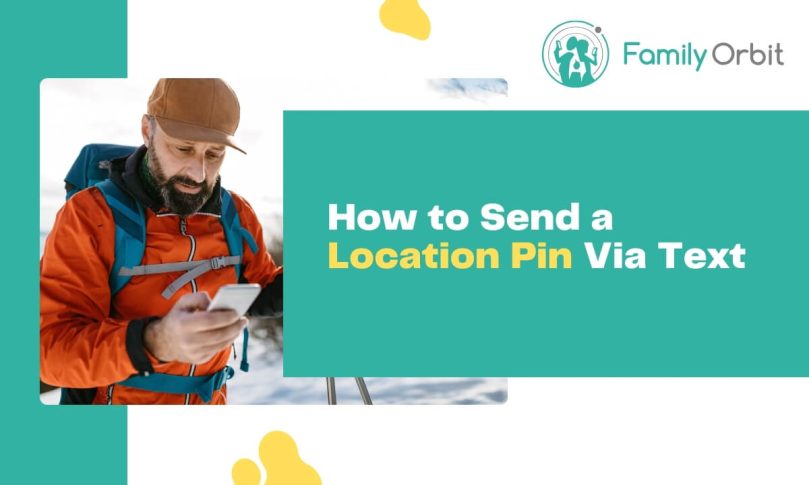Ever gone for a hike only to wind up getting lost? Tried to meet your friends at the latest hot spot but couldn’t manage to find them? Or perhaps your relatives can’t work out where to pick you up from? Whatever your situation, knowing how to send a location pin via text is a lifesaver. It eradicates the headache-inducing stress that occurs when your loved ones don’t know where you are.
In this blog, we’re going to walk you through seven super-easy methods to send your location using your standard messaging app, Google Maps, Facebook Messenger, WhatsApp, and even a couple of dedicated applications! You’re about to become more connected than ever before.
#1 Using the Messages App
Regardless of your phone’s operating system, you can send your location pin via text very easily. Use the steps below to find out how to do it on your particular phone:
Android
- Open Messages
- Start a new conversation or open an existing conversation.
- Select the + icon.
- Scroll down and tap Maps.
- Choose Send this location.
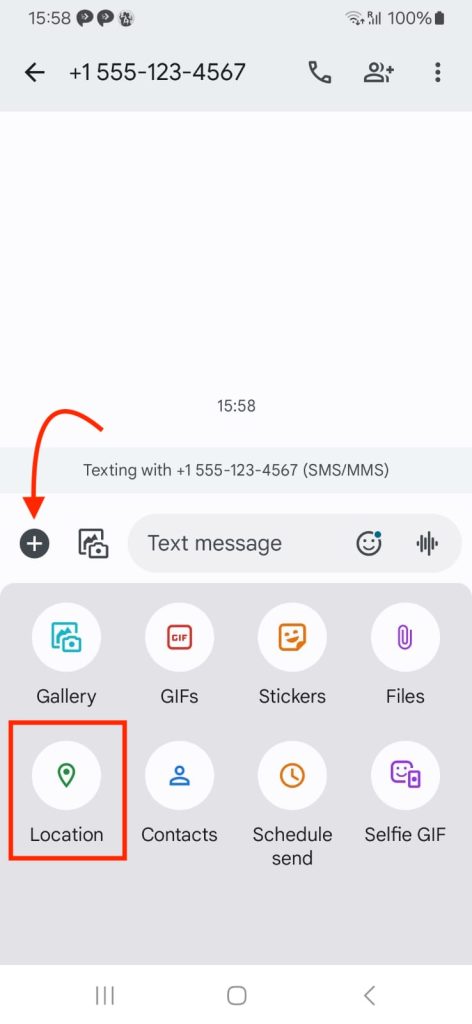
iPhone
You can quickly send your location to friends or family by following these steps:
- Head to iMessage.
- Type “I’m at” remembering to put a space at the end.
- Select Current Location when it appears on the top of the keyboard.
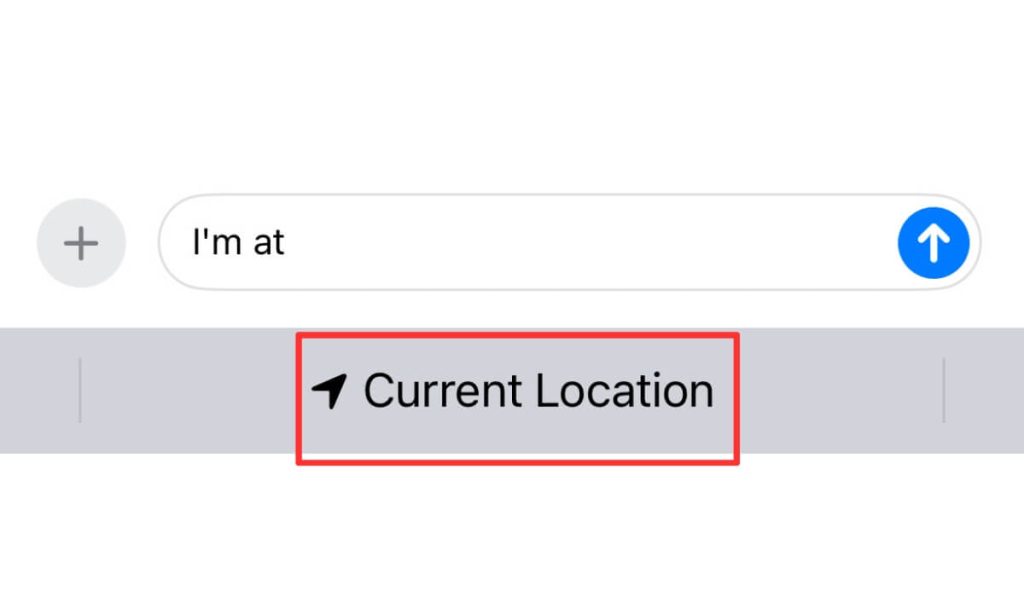
Alternatively, you can share your location via messages this way:
- Open a conversation on iMessage.
- Tap the profile icon above.
- Select Share My Location.
- Choose from Share for One Hour, Share Until End of Day, and Share Indefinitely.
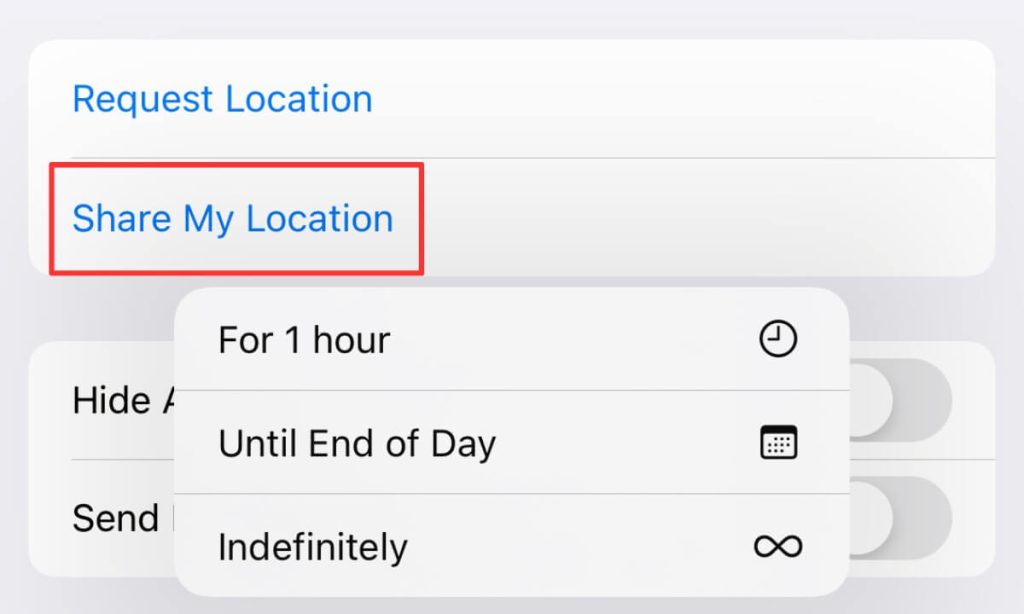
#2 Using Google Maps
You can’t go wrong with using Google Maps for location sharing — its precision is unmatched!
To share a location using Google Maps, follow these steps:
- Open Google Maps.
- Search for your location or drop a pin on the map. To drop a pin, touch and hold the map.
- Tap the Share icon.
- Choose the messaging app you want to use.
- Select Send.
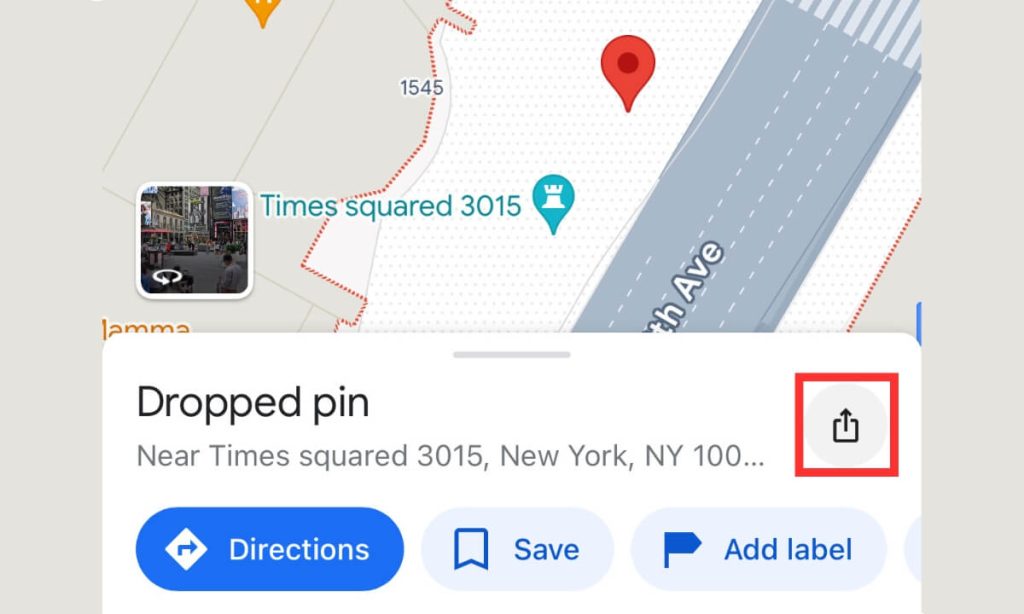
You can also use Google Maps to share your real-time location. Here’s how to do it:
Sharing with a Person with a Google Account
- Add your contact’s Gmail address to your Google Contacts.
- Open Google Maps.
- Tap your profile picture.
- Go to Location Sharing > Share Location.
- Select how long you’d like to share your real-time location.
- Tap the person’s profile. If you’re asked about contacts, make sure to Google Maps access.
- Select Share.
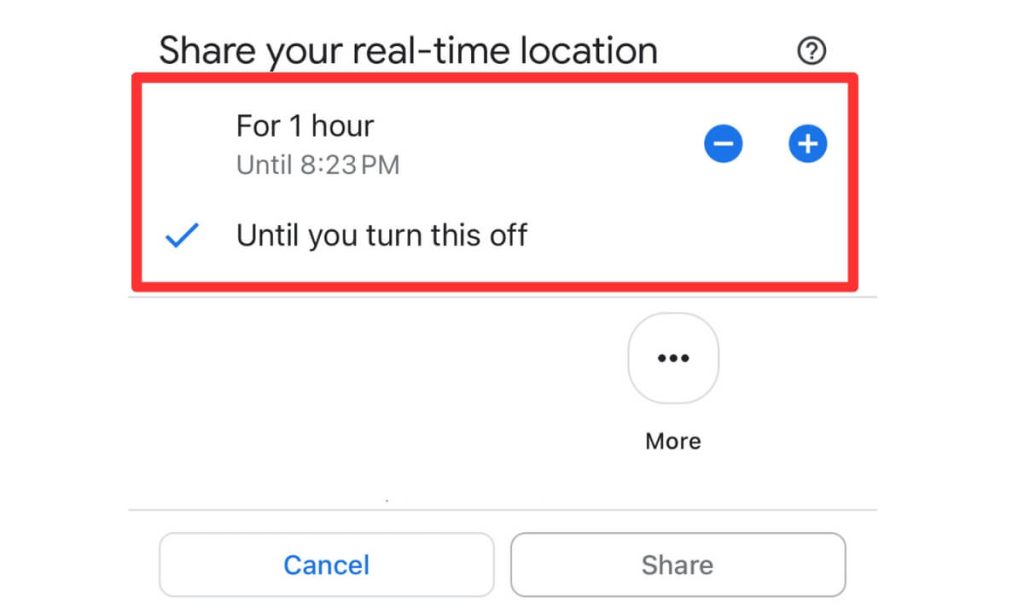
Sharing with a Person Who Doesn’t Have a Google Account
- Open Google Maps.
- Tap your profile picture.
- Head to Location Sharing > Share Location.
- Tap More Options > Copy. This will copy your location-sharing link.
- Paste the link into a text. The recipient will be able to find your real-time location for up to 24 hours.
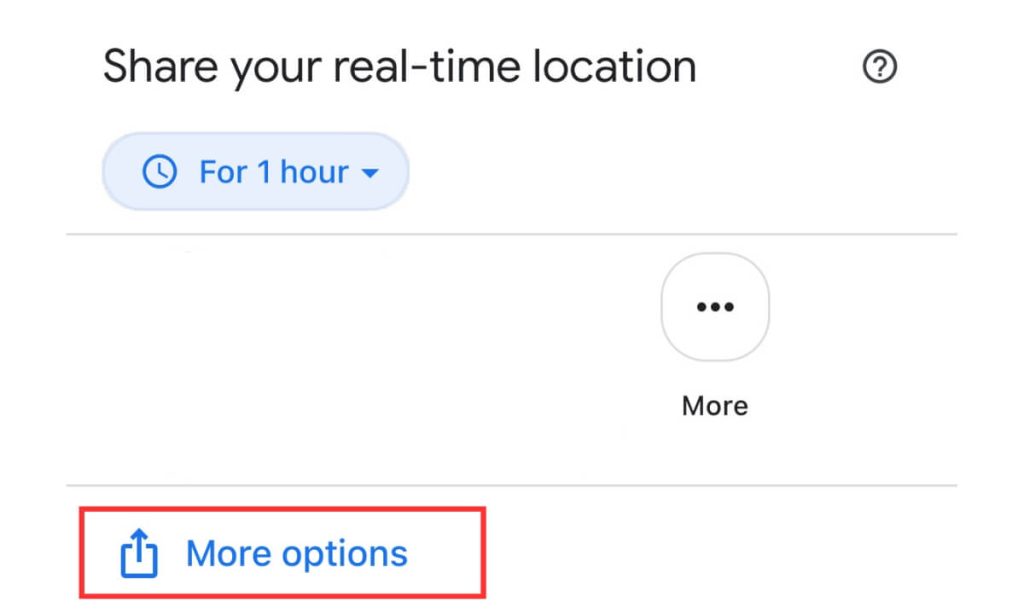
#3 Using Apple Maps (iPhone)
If you’re an iPhone user, you’re in luck: you can send a location pin straight from Apple Maps. Like most things on iOS, sharing your current (or soon-to-be) location is wonderfully easy.
To share your current location on Apple Maps, follow these simple steps:
- Touch and hold Maps on the Home Screen.
- Select Send My Location.
- Choose your messaging app.
- Hit Send.
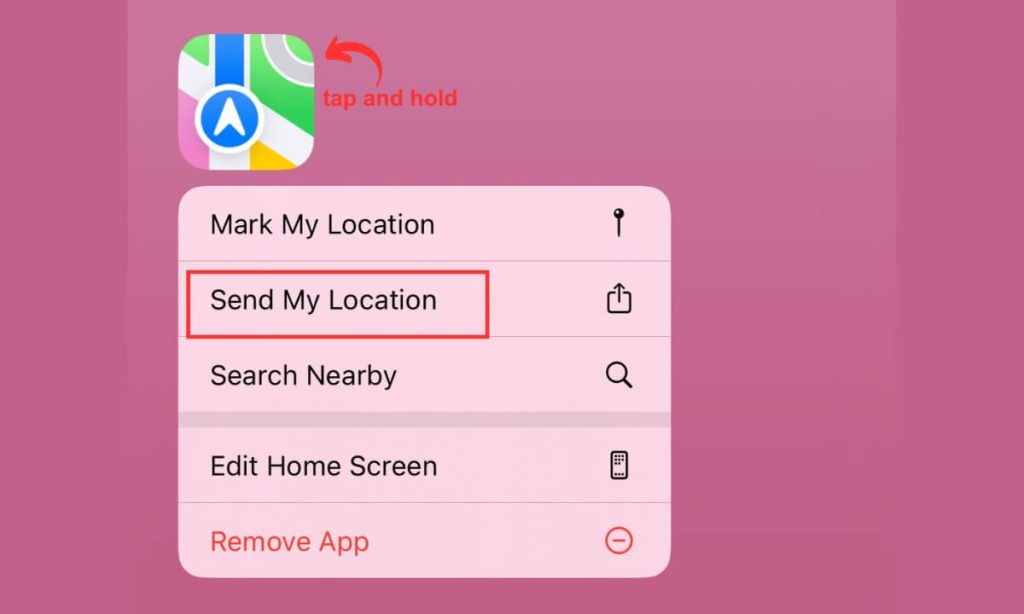
Alternatively, you can send a different destination to your current location like this:
- Tap a place on Apple Maps or search for the location.
- Select the Share icon situated at the top of the place card.
- Choose the messaging app you’d like to use.
- Hit Send.
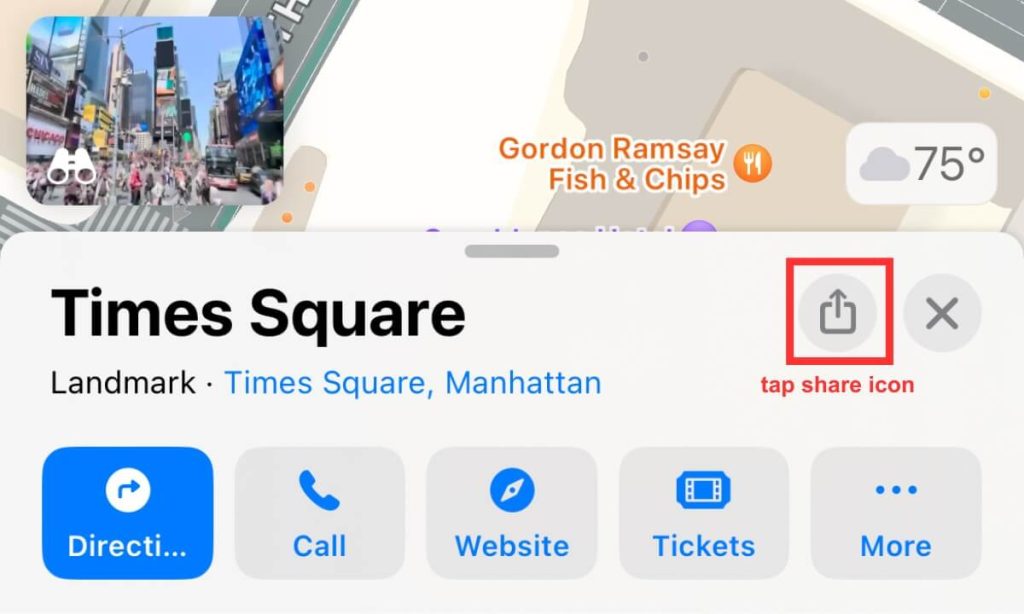
Apple Maps’ location-sharing capabilities don’t stop there, though! The app makes sharing your estimated time of arrival (ETA) a breeze — perfect for meetups with friends or letting your relatives know you won’t be long. Here’s how to do it:
- Search for your destination in Apple Maps.
- Hit the route card at the bottom of the screen.
- Select Share ETA. If you don’t see this option, turn it on by going to Settings > Maps.
- Choose from the suggested contacts or select Open Contacts to find the person you want to share your ETA with.
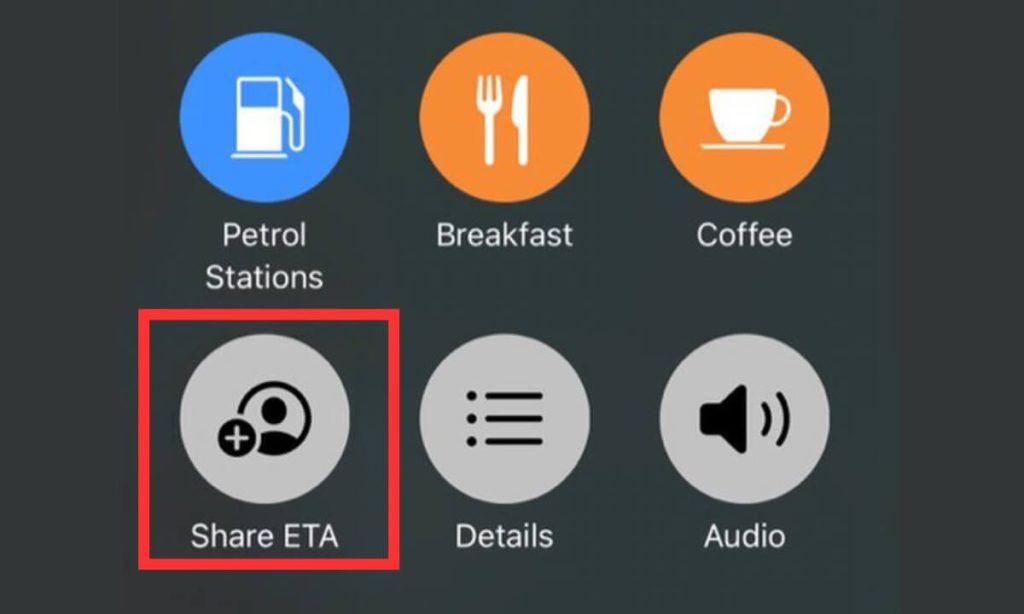
#4 Using WhatsApp
WhatsApp lets you share your current and real-time location. And yes, there is a difference! The former is a fixed point, while the latter updates as you move.
To share your current location:
- Tap the conversation with the person/group you wish to share your location with.
- Hit the paperclip icon in the chat window.
- Choose Location.
- Select a fixed location from the map.
- Hit Send to share your current location with the person/group you’re talking to.
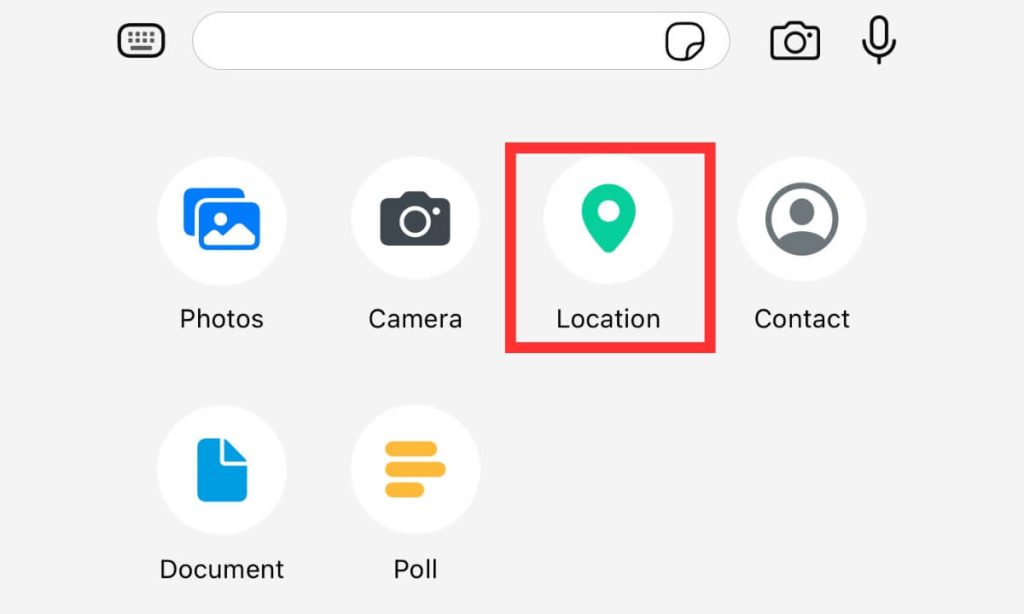
To share your real-time location:
Android
- Tap on the conversation with the person/group you wish to share your location with.
- Hit the paperclip icon in the chat window.
- Select Location > Share live location.
- Choose the length of time you want to share your real-time location. That way, it will automatically stop sharing after the selected duration.
- Tap Send.
iPhone
- Open a group or individual chat.
- Hit the + icon.
- Tap Location > Share Live Location.
- Choose the length of time you wish to share your live location. It will stop being shared automatically after the selected duration.
- Tap Send.
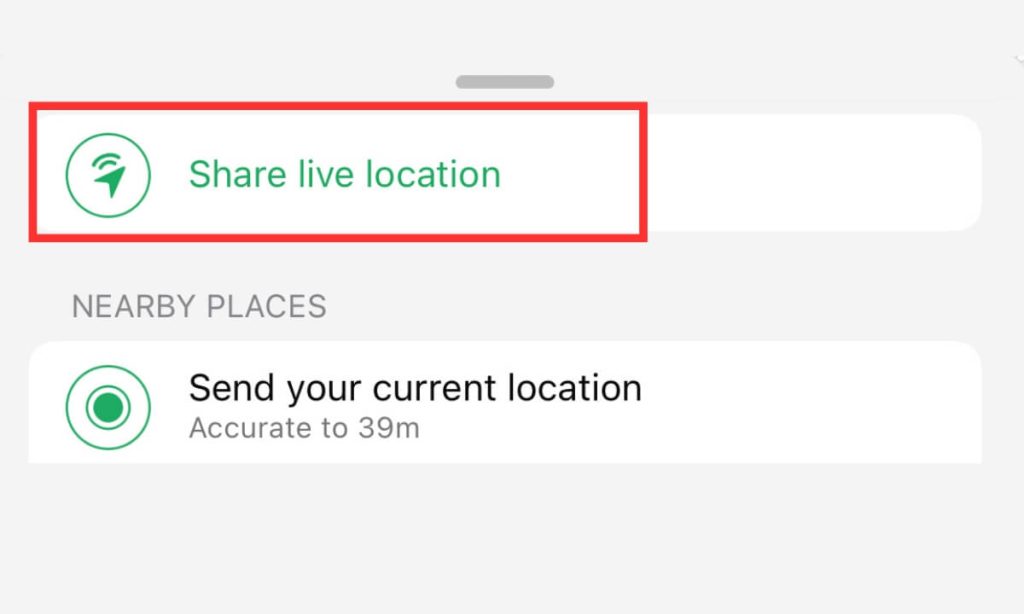
If you can’t see any location-sharing options on WhatsApp, make sure you’ve enabled the permissions by following these steps:
Android
- Head to your phone’s Settings > Apps.
- Hit WhatsApp. Tap Permissions > Location.
- Turn on WhatsApp. You can select from “Allow only while using the app” and “Ask every time.”
iPhone
- Head to Settings.
- Select Privacy.
- Choose Location Services.
- Tap WhatsApp > Always.
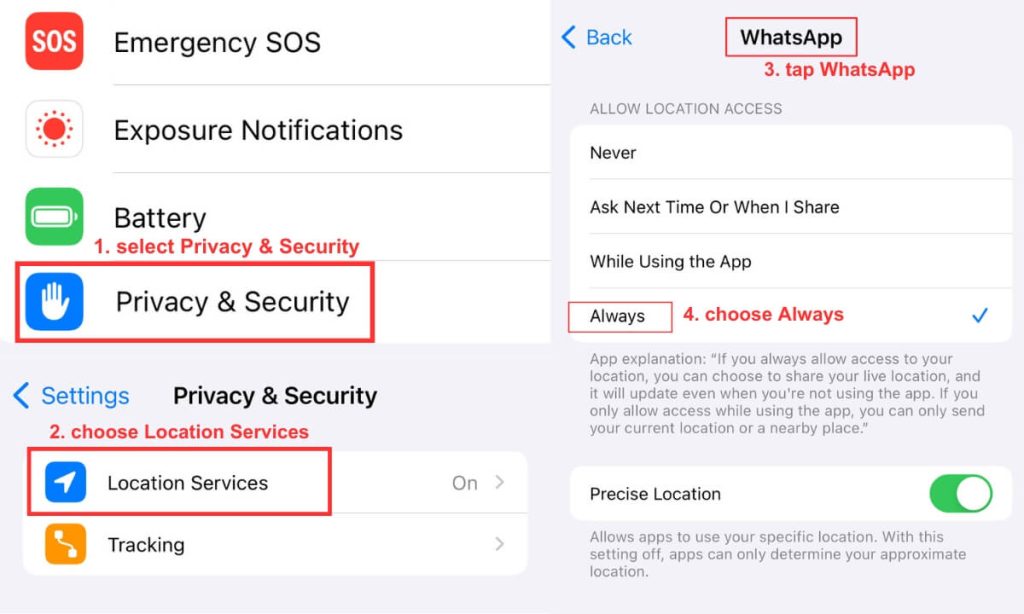
#5 Using Facebook Messenger
It’s easy to send your location to somebody on Facebook Messenger. There are two ways you can do it — share your current location or a destination you haven’t arrived at.
To share your current location, follow these steps:
- Head to the Chats screen.
- Select the relevant conversation.
- Tap the Location icon in the bottom left corner.
- Choose Start sharing live location.
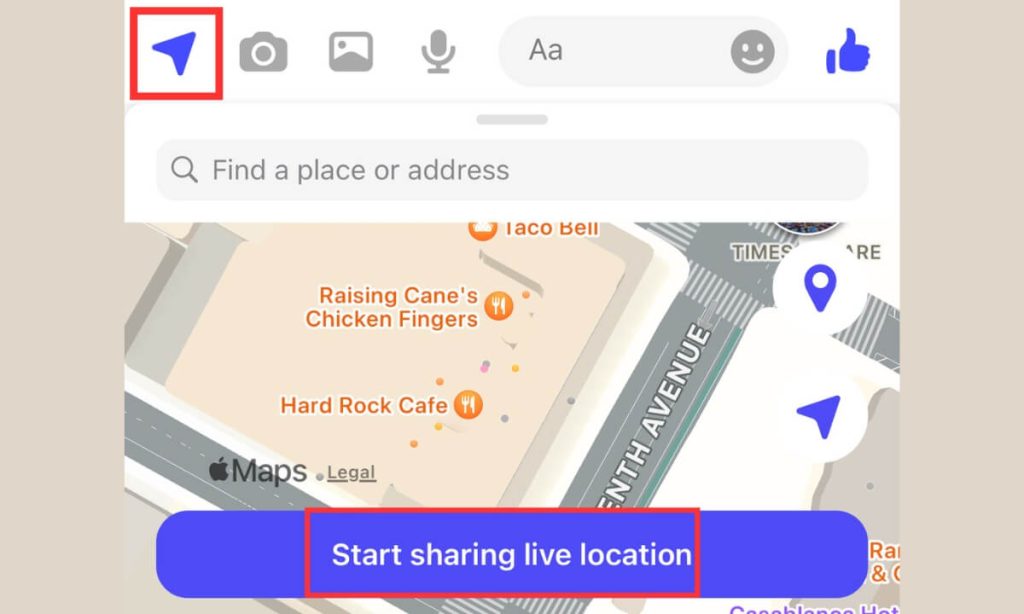
If you aren’t currently at the location you wish to share, you can pin the destination instead:
- Head to the Chats tab.
- Hit the Location icon in the bottom left.
- Drag the map until the pin lands on the location you’d like to send.
- Select Send location.
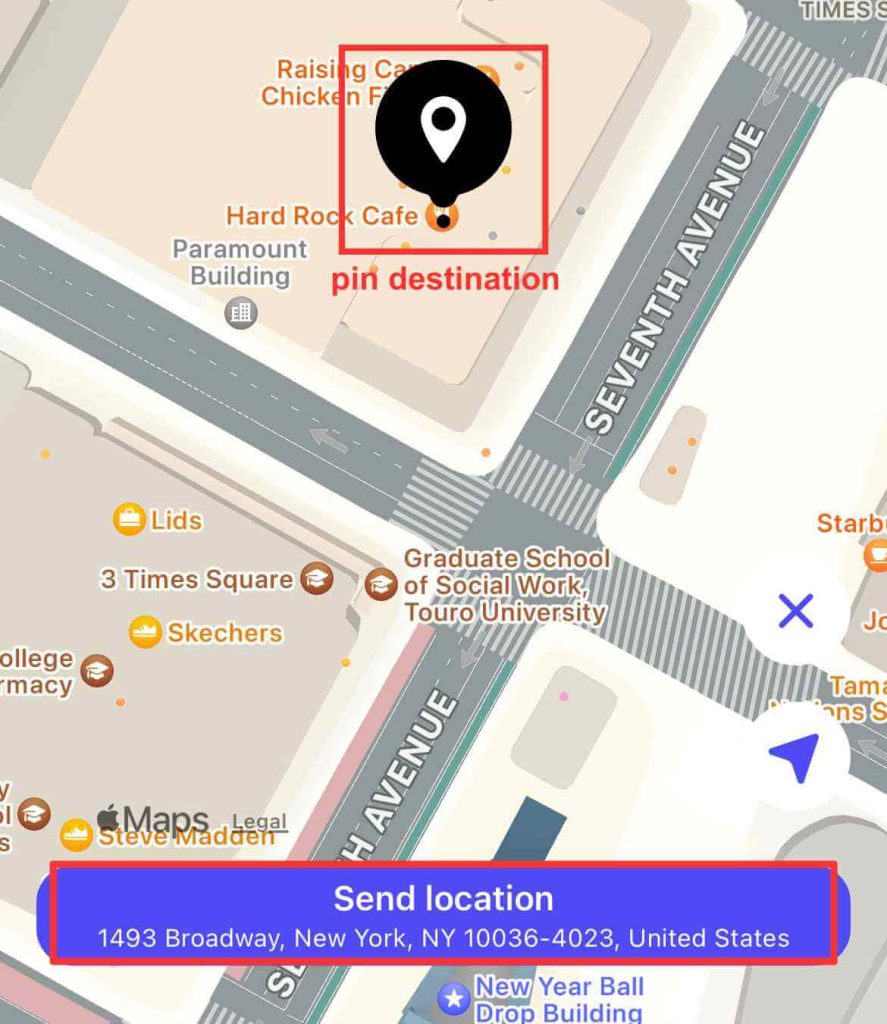
Alternatively, search for the location to send:
Android
- Head to the Chats screen.
- Tap the + icon > Location.
- Tap the location pin icon.
- Then select the magnifying glass icon next to Find a place or address.
- Search for the location.
- When you find it, hit send.
iPhone
- Head to the Chats screen.
- Tap the conversation.
- Select the location pin icon in the bottom right.
- Use the search bar (located above the map) to search for the location you’d like to share.
- Once you find the destination, hit the location arrow icon next to it.
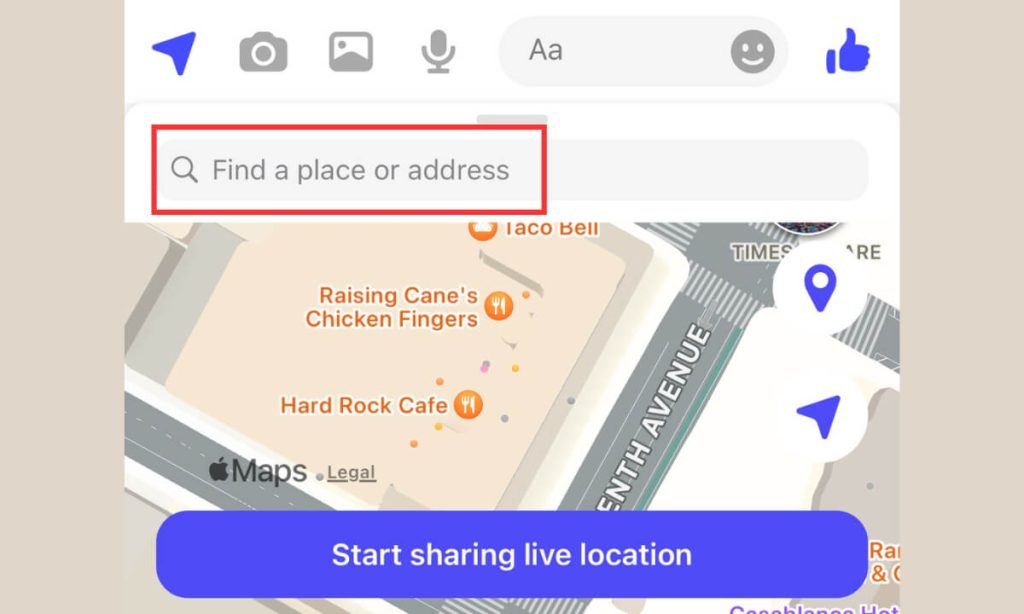
#6 Using GeoPhone Tracker
Messenger services and built-in maps aren’t the only way to send your location to a friend or find out where your loved ones are; you can use a dedicated app instead. Scannero.io is one of the best (and easiest) location-sharing apps, allowing you to track people’s whereabouts with nothing but their phone numbers.
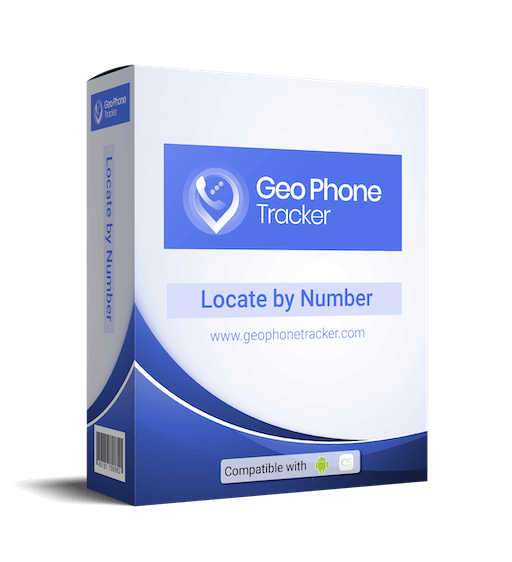
The best part? It works on both Android and iOS devices.
To request somebody’s live location using Scannero.io, follow these steps:
- Go to the geophonetracker.com website.
- Create an account.
- Enter the number of the person whose location you want to access.
- Send the location request link via text. This is done via the app!
- Once the recipient accepts and shares, you can view their location in real time on the app.
If somebody wants your location, they can follow the above steps to request it in the same manner.
#7 Using Family Orbit
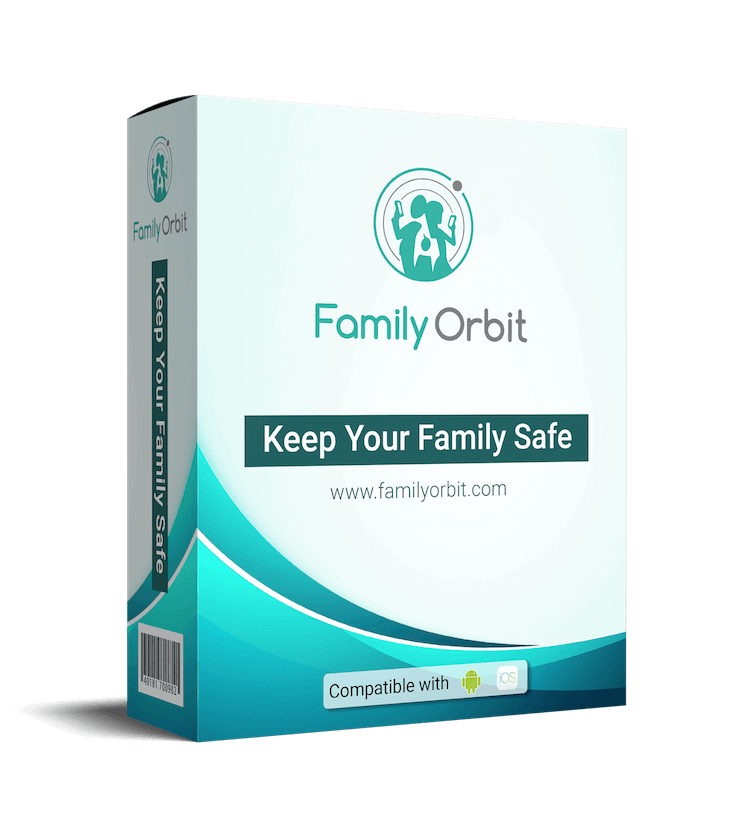
Family Orbit is the number one phone monitoring app, letting friends and families keep track of you and vice versa. From monitoring texts and calls to ensuring photos and videos are safe to accurate GPS location tracking, there isn’t much this all-in-one application can’t do.
Here’s how to share your location with Android and iPhone users with the Family Orbit app:
- Download Family Orbit. It’s available on both Android and iOS.
- Create an account.
- Add the family members or friends you want to share your location with. That’s it!
As soon as you add them, you can share your precise location. It doesn’t get easier than that. And you can try it all for free.
The Bottom Line
Sharing your location via text is a simple yet effective means to a safe, connected end. Whether you choose to use a built-in messenger, Google Maps, Apple Maps, social media, or a third-party application, you’ll have peace of mind wherever you adventure. The next time you need to send a location pin, you’ll know exactly what to do!
- Monitor Calls & Text Messages
- View Photos and Videos
- Location Tracking & Geofence
- Monitor WhatsApp & Kik
- Detect & Alert for Inappropriate Activities
- Monitor Websites Visited
- Compatible with Android and iOS