WhatsApp is a great communication tool and a lot of people use it, but sometimes, you make the mistake of deleting something you needed – like an important message that you then absolutely have to check. It can be frustrating and stressful when this happens, so where does that leave you in terms of fixing the problem?
There’s no obvious way to get a WhatsApp message back once you have deleted it, but being able to recover the data is crucial. There are, fortunately, a few different options that you can turn to here, so let’s figure out how you can retrieve messages that you have accidentally deleted, and recover the information that they contained.
Method 1: Local Backup Retrieval
Like many messaging programs, WhatsApp creates backups of your chats inside the device’s storage. It does this automatically, so you don’t need to have set anything up in advance to use this retrieval method – provided that you haven’t manually disabled this feature!
In most cases, you’ll find the messages in the /WhatsApp/Databases/ folder. You should go to this folder as soon as you realize there is a message you want to retrieve, or it may eventually get deleted from the folder. The more quickly you take action, the more likely you are to successfully retrieve the data.
To do this, you should open your File Manager, and find the WhatsApp folder. Go into /WhatsApp/Databases/ folder. You should see a variety of files here. You should look for a backup file with a name like: msgstore-YYYY-MM-DD.1.db.crypt12 (filling in the correct date for the message that you wish to retrieve).
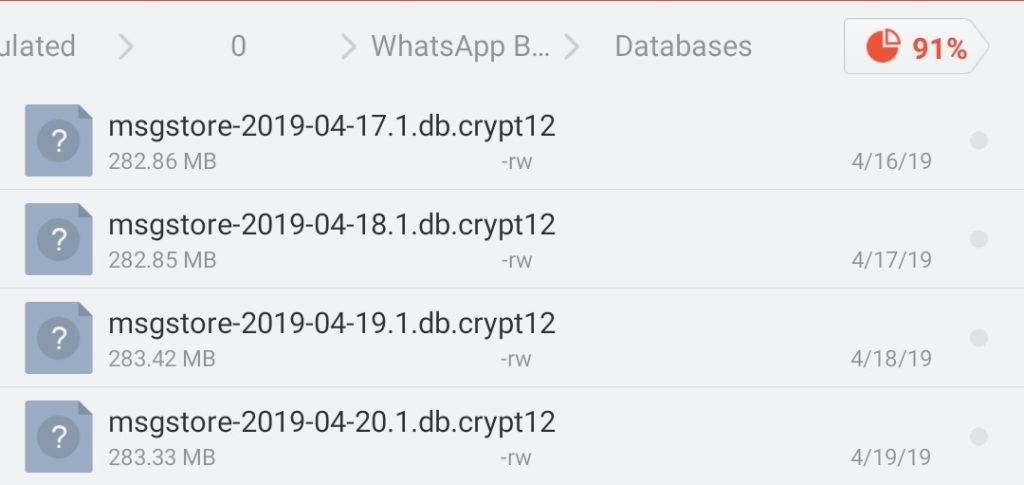
Next, rename this file to msgstore.db.crypt12. You should then uninstall WhatsApp from your device, and reinstall it (using the Google Play Store). While it’s installing, WhatsApp should automatically detect the backup file and pop up a question about whether you want to restore it. Click to confirm, and your messages will be restored. This method is more likely to work if you have a recent backup, but it is not guaranteed to do so.
The process of retrieving messages by renaming the backup file and reinstalling WhatsApp is a common method for restoring messages from a backup.
However, it’s important to note a few points:
- Backup Frequency: WhatsApp usually creates backups at 2:00 AM every day. So, the method described is more likely to work if you have a recent backup close to the time you want to retrieve the messages.
- File Format: The file mentioned, such as msgstore-YYYY-MM-DD.1.db.crypt12, is the format for WhatsApp backup files. The “.crypt12” extension indicates the encryption version. The user should ensure that they are working with the correct backup file.
- Renaming the Backup File: Renaming the file to msgstore.db.crypt12 is correct, as this is the default name that WhatsApp recognizes during the reinstallation process.
- Uninstalling and Reinstalling WhatsApp: This step is necessary for the app to detect the backup file during the reinstallation process. When you reinstall WhatsApp, it should prompt you to restore from the backup.
- Recent Backup: The success of the method is more likely if you have a recent backup, but it’s not guaranteed, as mentioned. The more recent the backup, the more up-to-date your restored messages will be.
It’s crucial to understand that the effectiveness of this method can depend on various factors, such as the availability and recency of backups, the device’s file system, and the specific circumstances surrounding the data loss. Always exercise caution and consider alternatives if important data is at stake.
Method 2: Google Drive Backup (If Enabled)
You will occasionally be prompted by WhatsApp to back up your chats to Google Drive, and if you have agreed to this in the past, you should be able to restore your deleted messages from this backup. This is a great way to minimize your risks of losing any messages. To do this, you should first uninstall WhatsApp from your device.
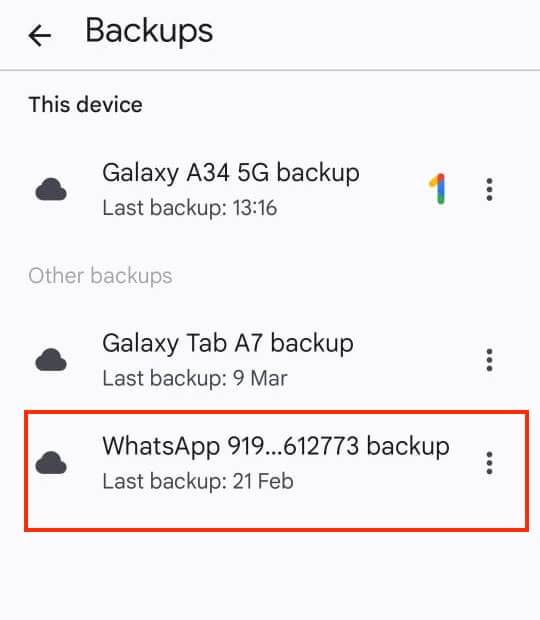
Reinstall WhatsApp using the Google Play Store, and as it installs, it will ask whether you want to restore your chat history from Google Drive. Choose the correct Google account (make sure it’s the one you used for the backup) and follow any subsequent prompts.
This will work provided a backup was done before the messages were deleted. If you deleted the messages before WhatsApp had a chance to perform a backup, you won’t get the data back using this method.
Method 3: AutoForward Text
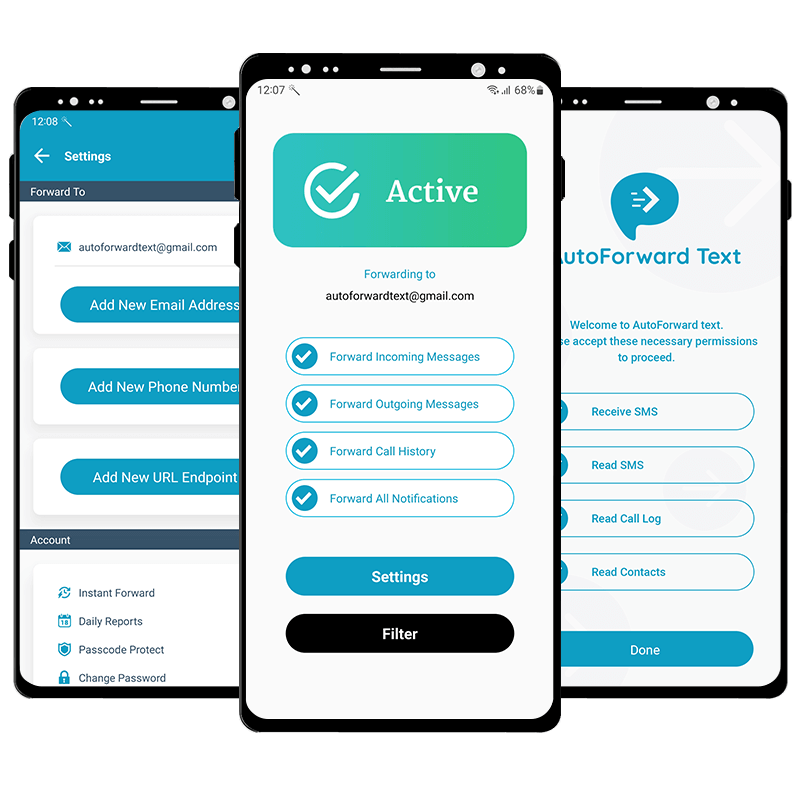
Another option for retrieving information from WhatsApp is the AutoForward Text. This needs to be set up in advance, but it’s a good way to prevent the loss of messages. The app is designed to forward messages from WhatsApp (and other instant messaging programs) to an email address of your choice.
You should start by installing the app on your device. You will need to make a login, and then go through the setup instructions to determine which messages will be forwarded and select the email address they will be sent to. Messages will then be automatically forwarded to your email address when they arrive on your phone.
That means that when you realize you’re missing a message you need, you can simply go to your email and retrieve it from the forwarded options. All of your WhatsApp messages should appear here, so this is a very reliable method for recovery.
Method 4: Accessing Notification History
This method will only work some of the time and not on all devices, but it’s worth a shot if you’re struggling and you need to retrieve a message. That message might appear in the notification history for your Android device.
To do this, first check whether your Android device has a notification history feature. Not all of them do, and this will vary depending on the version and the device’s manufacturer. If you do have the notification history feature, you should do the following:
Firstly, long-press on your device’s home screen, and then select the “Widgets” button. Scroll through the available widgets until you see either “Settings” or “Settings shortcut.” Next, drag this to your home screen.
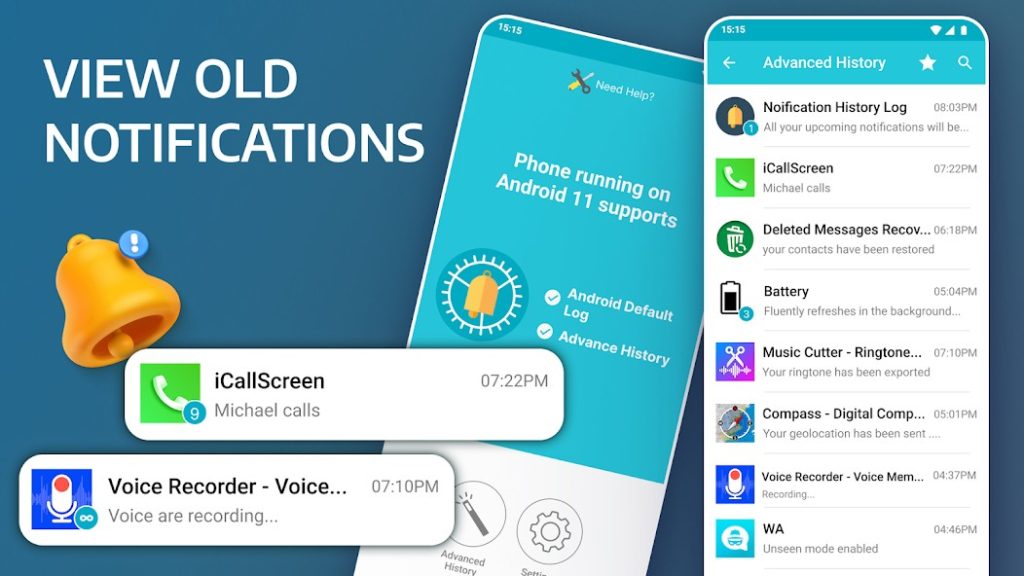
Once it’s there, you can tap to open it, and you’ll see some quick settings options. You’re looking for one that says “notification log” (or a similar term). Click on it when you find it (and note that if it’s not there, it’s possible your device doesn’t have this option). This will take you to the notifications log, where you should see a list of your recent notifications. Here, you may find a preview of the message(s) you’re trying to recover.
If you find a preview, you should be able to click on it to display more details. Depending on your device, you may be able to copy the text directly from this log, but you might have to manually write it out.
This method tends to be pretty limited. Even if your device supports this feature, deleted messages may not be in the notification history, especially if you have recently cleared the log, or if they were deleted some time ago. The notifications may also display only some of the message and are not likely to show any attached images.
However, this method can still allow you to retrieve previews of messages that have been deleted, which could help you out in some instances. It’s certainly worth a try if you’re stuck! Don’t depend on this as an alternative to proper backups, though – it’s far from perfect.
Method 5: Using the Family Orbit App For Monitoring
At times, you might find a parental monitoring app useful, such as Family Orbit. These apps are generally designed for monitoring a phone’s overall activity, including things like incoming and outgoing calls, and social media interactions. However, they may be able to help you retrieve certain information about WhatsApp messages.
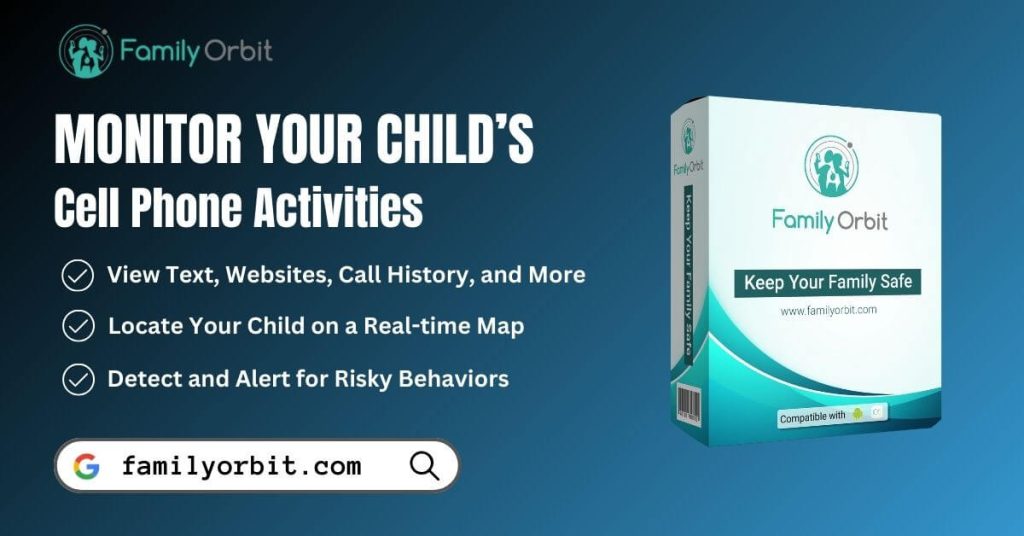
If you want to try using the Family Orbit app in this way, you need to set it up in advance. Install the app on your computer, and then set up the device to backup to the computer remotely. The app will decode the messages and upload backup logs, which you can check on the computer.
Although these apps tend to be designed for monitoring a child’s internet usage, you can get creative and try this sort of approach for backing up your WhatsApp messages. It’s a good idea to test this in advance to ensure it works the way you want, before you need to use it for real. Not all apps that are intended to enhance parental control will be suitable for retrieving deleted WhatsApp messages.
FAQs
Q: How can I recover deleted WhatsApp messages on Android without a backup?
A: If you haven’t set up backups for WhatsApp, your options may be limited. The notifications log may contain message previews, and if you haven’t disabled the auto backup feature, this may work. Another option is to pay for a data recovery service, or try a third-party data recovery app, which might be able to find the information.
However, there are no guaranteed solutions, and the older the messages are, the harder it will be to retrieve them. It’s, therefore, best to set up a reliable backup option on WhatsApp, and regularly make sure your messages are being backed up, in case something accidentally gets deleted.
Q: Can I restore deleted messages from a local backup on WhatsApp?
A: Sometimes, yes! The best way to approach this is to uninstall WhatsApp and reinstall it. It should prompt you to install the files from the local backup automatically as it reinstalls. Select the appropriate backup file with the messages you want to recover, and they should reappear within the app.
Q: What is a Google Drive backup, and how do I use it to recover deleted messages?
A: A Google Drive backup means that WhatsApp will automatically save copies of your messages to your Google Drive. That means you can retrieve them from there even if you’ve deleted them in WhatsApp, and it’s one of the best ways to recover your messages.
To do this, install and open WhatsApp, and confirm your phone number. Next, hit “restore” when prompted, and then “next” when the restoration is complete. You should see all of the messages and files that were backed up reappear in WhatsApp.
Q: Is there a way to retrieve WhatsApp messages deleted before backup?
A: If you have accidentally backed up your WhatsApp after deleting messages, it can be challenging to restore them. You’ll need to see if you can access any older backups, either in the local backup files or on Google Drive. In some cases, it may be possible, but if a long time has passed, it probably won’t be.
Q: How do I access notification history on my Android device to retrieve deleted messages?
A: On many Android devices, you simply need to open your “Settings,” “Notifications,” and “Notifications History.” Do note that notifications may only be kept for 24 hours in some cases, so there’s no guarantee that you will find messages here.
Q: Are there any reliable third-party apps for recovering deleted WhatsApp messages?
A: There are quite a few tools that will let you recover deleted WhatsApp messages, including:
- MobileTrans
- Recuva
- Jihosoft Android WhatsApp Recovery
- Dr. Fone
Give these a try and you might get lucky in retrieving your missing messages!
Q: Can I recover media files like photos and videos from deleted messages?
A: This depends on what backups you can access and how old they are. If you have Google Drive backups enabled, you should find that media files are also backed up. However, if you are getting your deleted messages back from your notifications tab, you’re not likely to also be able to recover media files. This is another reason to have a good backup system in place.
Q: What precautions should I take to prevent accidental message deletion on WhatsApp?
A: Always have a backup set up. WhatsApp will prompt you to set up Google Drive backups and offers flexible backup intervals so you can select whatever suits your needs.
Q: Are there any risks or privacy concerns associated with message recovery methods?
A: If you’re going to use third-party software to recover any deleted messages, it’s important to vet the service thoroughly first. Although WhatsApp encrypts messages and data, there is no guarantee that third-party software will do so. Check reviews and ratings, and read the company’s privacy and terms of use policies before you use them to recover data.
Q: Can I recover WhatsApp messages that were deleted by the sender?
A: Possibly, but it depends. In some cases, you’ll see the message in your notifications history, as described above. Because this is independent of WhatsApp and it records the message when it arrives on your phone, this won’t be deleted, even when the message is.
If that doesn’t work, a third-party app may allow you to retrieve the message. However, you should bear in mind that the sender deleted the message for a reason, and think carefully about whether you need to use workarounds to view it.
Conclusion
Losing important information can be very frustrating, especially as most of us are aware that it probably still exists out there somewhere – it’s just hard to access it! Fortunately, using the methods above, you have a good chance of recovering your WhatsApp messages, no matter what happened to them.
There’s no single guaranteed solution, but between local backups, Google Drive backups, auto-forwarding options, notification history, etc., you’re pretty likely to be able to get something back. Bear in mind the importance of putting a reliable backup system in place so you don’t have to depend on third-party tools, which may have weaker security and privacy options than WhatsApp does.
- Monitor Calls & Text Messages
- View Photos and Videos
- Location Tracking & Geofence
- Monitor WhatsApp & Kik
- Detect & Alert for Inappropriate Activities
- Monitor Websites Visited
- Compatible with Android and iOS

![5 Ways To See Deleted WhatsApp Messages On Android Phones [100% Works]](https://www.familyorbit.com/blog/wp-content/uploads/2024/03/view-deleted-whatsapp-messages-android-809x485.jpg)