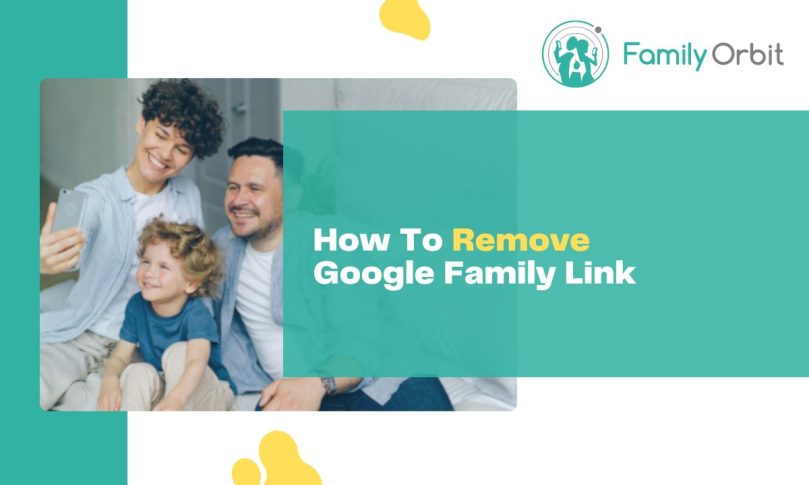Family Link is a tool provided by Google to allow parents to keep tabs on their children’s activity on their Android phones. It is incredibly useful and can really protect your children when they’re using their devices. It is important for digital parenting and can help to protect a child from the terrors the internet has. However, sooner or later, you’ll probably want to remove it.
There are many reasons why parents may wish to remove Family Link. In some cases, their child may have grown up enough to be trusted to use their phone without constant monitoring. In rare cases, there may be compatibility issues with a new device, or the parent simply believes there are privacy concerns with Google monitoring their child’s devices.
The problem? Removing Family Link isn’t always that easy. It isn’t supposed to be. A parent doesn’t want their child to be removed from Family Link without permission, right? Even with permission, it is insanely difficult to remove Family Link from a device. Thankfully, we’ll tell you exactly what needs to be done. We have five different methods for removing Family Link.
Understanding Family Link
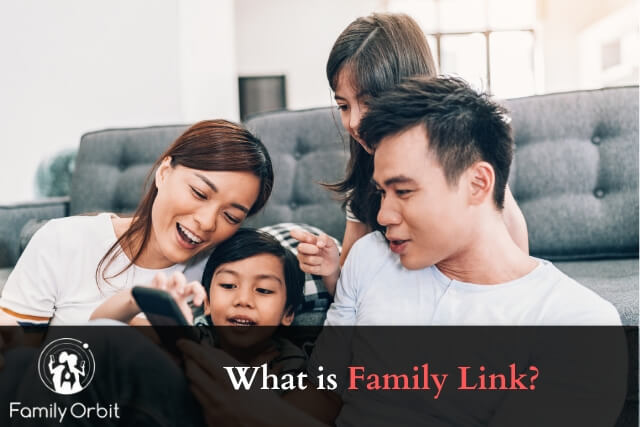
Google Family Link (we’ll call it Family Link from here on out) is a Google-designed tool that allows a parent to set rules for how their children use their Android phones. The goal of Family Link is to allow children to have the freedom to use their phones (highly important in this day and age), while also ensuring that parents can keep tabs on the content they’re consuming, the apps they’re downloading, etc.
Family Link is not a complete phone monitoring tool. It won’t track what your child sends on the message front, for instance. However, it does have some useful features:
- A parent can set time limits for the use of a child’s phone. This ensures that a child does not use their phone for longer than they have permission to, or even outside of certain hours.
- Assuming GPS is turned on, a parent can always check where the child’s phone is.
- Approval of all downloads and purchases on Google Play. This ensures a child doesn’t spend money on microtransactions, etc. without permission. It also ensures children do not download apps that are not suitable for them.
- Limits visibility of apps deemed to be ‘mature’.
- Control the type of data stored on the child’s Google Account.
- Ensure that a child cannot switch off Safe Search.
- Can manage the use of microphones, cameras, and contact access.
- Limit the child’s experience on YouTube to family-friendly content.
The exact features available will vary depending on the device and the controls the parent has set up. However, Family Link is always a decent monitoring solution, assuming you are only after limited monitoring options.
Why Remove Family Link?
There are plenty of reasons why a parent might want to remove Family Link from their child’s device (or just ditch the service altogether). For example:
- They may have opted for a better service. Family Link is great, but its monitoring options are still limited. It can also only be used to monitor Android devices, so if moving onto an iOS system, it is useless.
- When a child gets older (normally in their teen years), a parent may want to supervise their phone usage less. A lot of parents feel that having too much control over a child’s device as they get older can have an adverse impact on the child.
- As a child gets older, having their location tracked (or limits on their screen time) can be irritating and create serious conflicts. As a result, some parents like to move toward teaching responsible device usage and provide children with the tools they need to monitor how much they use their devices, rather than the parent doing it. This normally happens as a child gets closer to their teen years.
- Older children crave their privacy. As they get older, parents may want to give them a bit more freedom about what they can do on their phones. Since Family Link almost always means close control over what the child does, it is sometimes wise to remove it.
Of course, no matter the reason you’re deleting Family Link, the deletion process is the same.
5 Ways to Delete Family Link
There are five different methods for removing Family Link from your devices. You may need to use more than one method to get it permanently removed.
Do bear in mind that there is no easy way to do this. If your child is under the age of 13, then every method will force you to delete their Google account if you want to remove them from the family group. The only way around this is to change their age on their Google account to nearly 13. (you can give a fake birthdate), and as soon as they hit their fake birthdate, you can remove their account from Family Link.
Method One: Removing Family Link from Google Account Settings
The method that works best is to remove the family group. Remember – everybody in the family group needs to be over the age of 13, otherwise it can’t be deleted. If there are any accounts below the age of 13, you’ll either need to give them a fake birthdate or delete their account. This can all be done from the Family Link app.
Once every person in the Family Link is over 13, you can delete the linked family on Google account settings. This is how you do it:
- Visit www.g.co/YourFamily
- Sign into your account.
- Scroll to the bottom until the ‘Delete your family group’ section.
- Delete family group.
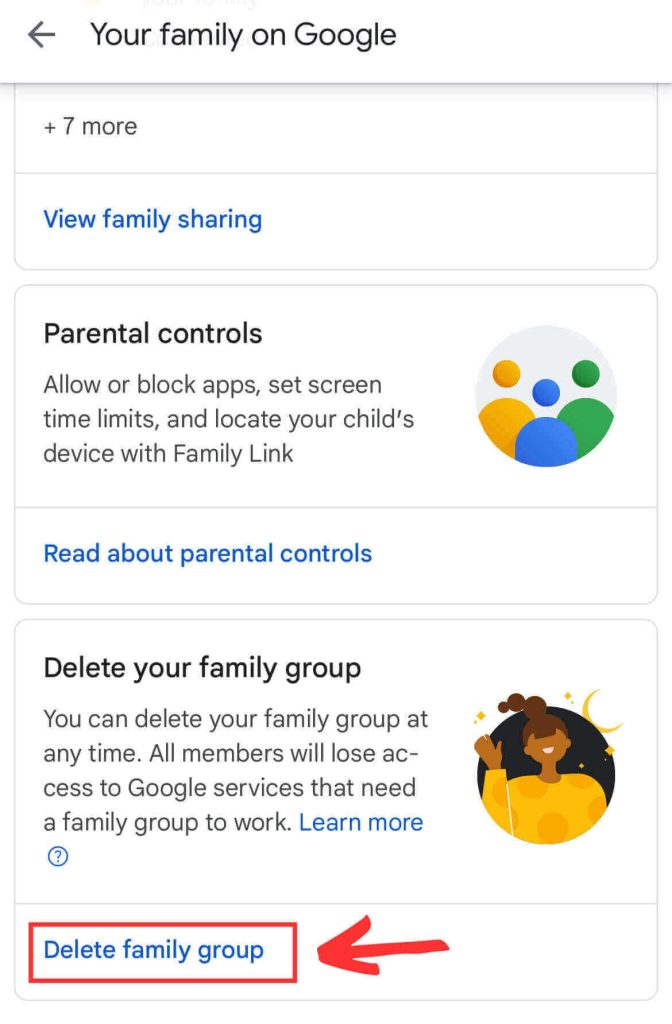
Once the family group is deleted, all parental control links are severed.
Method Two: Uninstalling the Family Link App
Removing the Family Link App is not enough. If a child is still under the supervision of their parents on Family Link, then the device will be locked upon app removal. It will then need to be restored online.
If you want to sever the connection and take the actual device out of the Family Link control, you’ll need to do this:
- Go to the Family Link website on your computer.
- Sign in on your child’s Google account.
- Select ‘Security’.
- Select ‘Your Devices’
- Select ‘Manage All Devices’
- Remove the device you want to remove the app from.
- Select ‘Sign Out’. This will need to be confirmed with the parent’s password.
- Go back to the Android device and uninstall the app like normal (long press on the app with your finger, then uninstall).
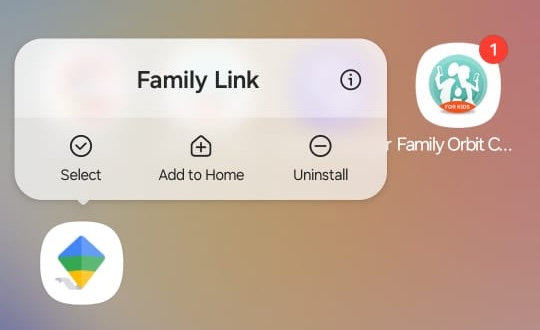
Method Three: Resetting the Device
This isn’t a method that is 100% recommended, since resetting the device will wipe all data. It can also be incredibly tough to do if Family Link controls are still set up by the parents. In fact, in some cases, the controls will block the reset. If you must reset, then this is what should be done.
Do note this method may not always work. Some people have issues with it, and other solutions may be better:
- Open up the Family Link app on the parent’s device.
- Select the child that you want to reset the device of.
- Select ‘Controls’
- Select ‘’Devices’
- Select the device you want to reset.
- Select ‘Reset Device & delete data”
This should start the factory reset process most of the time. If it doesn’t, you’ll need to do the following:
- Pick up the child’s phone.
- Go to ‘Settings’
- Select ‘General & Backup’
- Select ‘Factory Data Reset’
- Select ‘Reset Device’
- Select ‘Delete All’
- The phone will then delete everything.
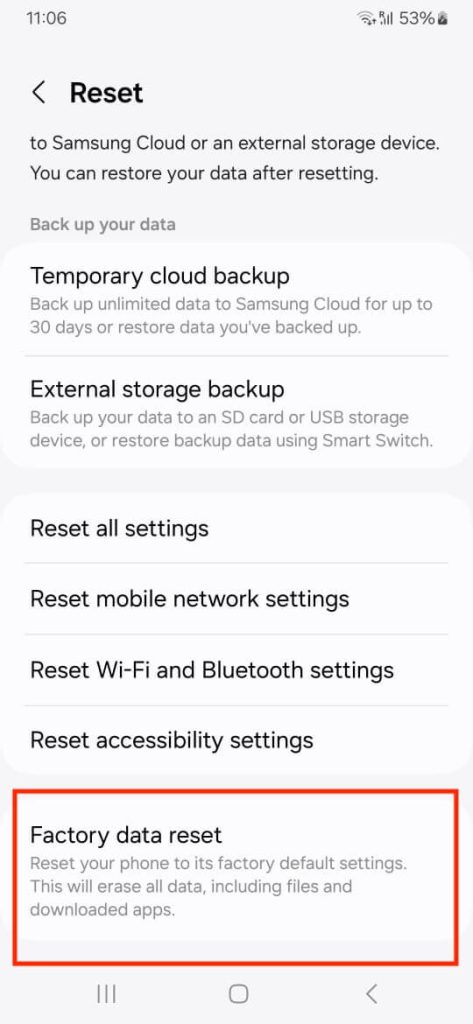
Method Four: Requesting Removal by Parent
There’s no way for a child to send a removal request to a parent, unfortunately. However, the parent can request removal from the child’s device. However, the same rules apply – the link can be broken with the device, but the child’s account cannot be removed from the Family Link account until they are 13.
This is the process:
- Open the Family Link app on the child’s phone.
- Select the Menu button (the 3 dots in the corner).
- Select ‘Remove Account’
- Confirm.
- Select the account used to manage the Family Link.
- Enter the password for this account.
- You’ll then get a link to confirm the removal.
Method Five: Turning 13 and Removing Family Link
When a child turns 13, they will no longer be under the control of Family Link. However, they’ll need to follow a few steps beforehand.
The day they turn 13, they’ll get a link to their email address. They’ll need to click this link and follow the instructions to take control of their account. It is a fast process.
Parents can use this to their advantage. They can edit birthdays in the Family Link app, and if they change the birthday to make it appear as if the child is almost 13, the child will still get an email when the fake birthday hits, making it easier to remove the Family Link controls.
Alternative Way to Keep an Eye on Your Child
While Family Link is a child monitoring app that has its place, the feature set is rather limited. It is also limited to certain devices. If you want to properly monitor what your children are doing on their phone, including who they are messaging and calling, then you’ll need another monitoring app. One of the best is Family Orbit.
Family Orbit offers nearly all the same features that Family Link has, but it does things a little bit better. It allows you to fully monitor what happens on your child’s phone. This means looking at their messages, call history, etc. This is essential if you want to properly keep tabs on your child’s activity.
While Family Orbit does cost a bit of money, it is by far a better monitoring app, and if you are truly concerned about how your child uses their device, and you’re committed to keeping them safe while using it, it is worth checking out.
It is also worth noting that Family Orbit is so much easier to use than Family Link. You won’t be jumping through hoops to remove the controls, and your children will thank you for it! In fact, you’ll thank yourself for it. It means no headaches.
It is also worth noting that Family Orbit is so much easier to use than Family Link. You won’t be jumping through hoops to remove the controls, and your children will thank you for it!
FAQs
How to Remove Family Link Without Parents?
Access to Family Link can only be removed without your parent’s permission when you are 13 years old. An email will be sent to the Gmail address associated with the child’s Google account. There will be a link that will guide you through the process.
How to Restore Family Link?
If you have deleted an account of a child under the age of 13, you have a short grace period to restore the account at https://myaccount.google.com/family/details. You can restore deleted accounts from the settings there. You cannot add a child over the age of 13 back to Family Link once removed.
Can Family Link Read Text Messages?
No. Family Link does not allow a parent access to text messages, or any other type of message on the child’s device.
Can Family Link See Your Search History?
Family Link cannot see the search history outside of what is on the child’s Google account. If the search history is turned off, the parent can never see it.
Conclusion
Google Family Link is Google’s method of allowing parents to keep tabs on children under the age of 13 when they use their own devices. It allows parents to control how often a child uses their phone, the apps they install, what they spend money on, etc. It is nowhere near as good as some other monitoring solutions, but it works. Parents will also be forced into using it if a Google account for somebody under the age of 13 is created.
Many parents want a proper monitoring solution for their children, due to the limited feature set of Google Family Link. One of the best alternatives if Family Orbit although, unfortunately, removing Family Link is not the easiest process in the world. In fact, the easiest way to get rid of it on a child’s device is to give them a false birthday so they are over the age of 13, allowing the child to remove the controls themselves.
We are strong advocates for parental monitoring of their children. The online world is a dangerous place, and much of that access comes through a cell phone. It is up to the parent to decide whether Family Link is the right option for them. In many cases, it isn’t. We recommend parents look at other options, including Family Orbit, to see if the features are a little bit better for their needs. We always suggest there’s at least one monitoring solution in place, though.
- Monitor Calls & Text Messages
- View Photos and Videos
- Location Tracking & Geofence
- Monitor WhatsApp & Kik
- Detect & Alert for Inappropriate Activities
- Monitor Websites Visited
- Compatible with Android and iOS