Life360 allows you to stay connected with your loved ones at all times, but, at one point, you might start feeling like your family members are invading your privacy.
If you’d prefer your personal life to stay personal, you might want to consider switching off location services, enabling airplane mode, or disabling Circle’s location sharing. By the way, the best part is that there are solutions that allow you to pause location tracking on the app without anyone knowing – this will help avoid unnecessary confrontations with your family members or friends.
Keep on reading to discover simple step-by-step instructions.
Understanding Life360
Life360 is a family location safety app that allows circle members to track each other’s locations in real-time. With the application, you’ll know exactly where your loved ones are at the moment which makes it easier to protect your kids or grandparents, for example.
The app uses GPS and cellular data/Wi-Fi to figure out the exact location of the members of the circle. This means that without a stable Internet connection, Life360 won’t be able to deliver up-to-date data.
How to Stop Life360 from Tracking Your Location [10 Ways]
Disable Circle’s Location Sharing
Any user can turn off location sharing whenever there is such a need. All you would have to do is:
- Open Life360.
- Tap on ‘settings’.
- Select a circle that you’d like to stop sharing your location with (a ‘circle’ is a private group of people within the app).
- Select ‘location sharing’ and turn off the feature.

Bear in mind that once you pause location sharing through the application, all the members of the circles with instantly get a notification.
Turn Off Location Services
By turning off this feature on your smartphone, you’re making the device stop sharing your location information with Life360.
For iPhone users
- Go to ‘settings’.
- Select ‘privacy’ and ‘location services’.
- Find the Life360 app and choose ‘never’ in the ‘allow location access’ section.
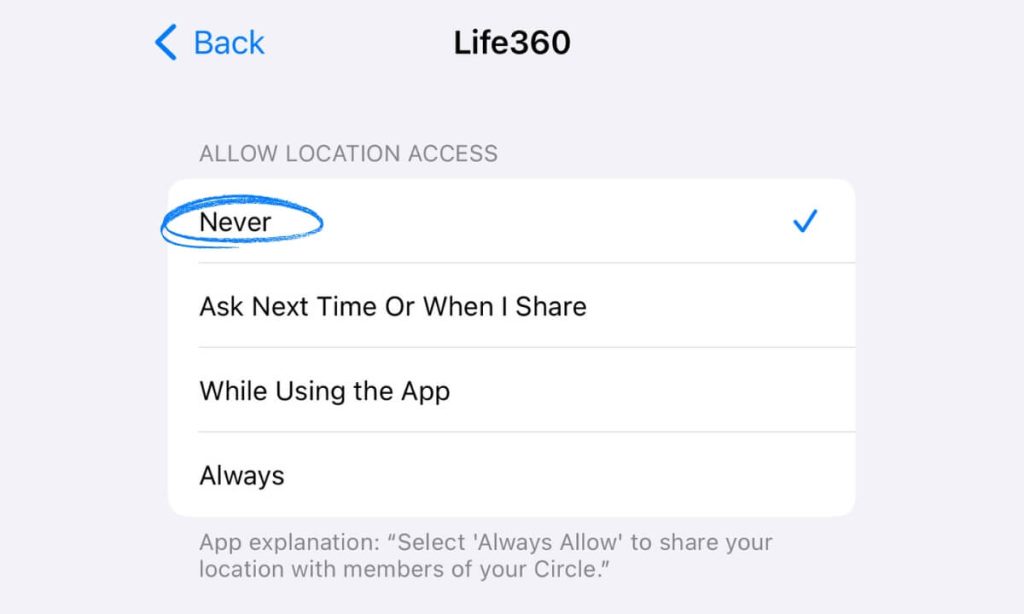
For Android users
- Go to ‘settings’.
- Select ‘location’ and ‘app permissions’.
- Find the Life360 app and select ‘deny’ in the ‘location access for this app’ section.
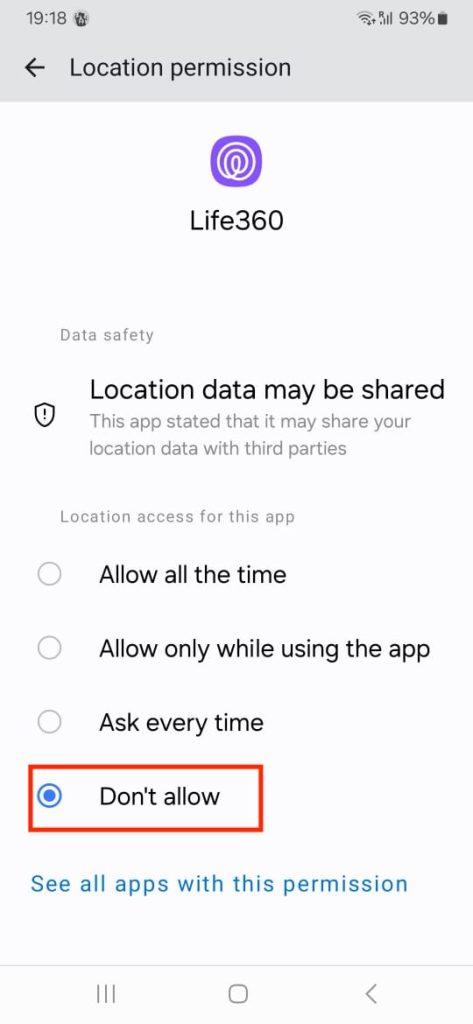
If you go for this method, your fellow Circle members will see that your location services have been turned off.
Turn On Airplane Mode
The airplane mode disables all wireless and cellular signals coming from the smartphone. This means that not only the Life360 app won’t get access to your location but you’ll also won’t be able to receive calls or browse the Internet.
If you have an Android, open your ‘settings’, choose ‘Network & Internet’, and turn airplane mode on. iPhone users can quickly turn on flight mode through the Control Center.
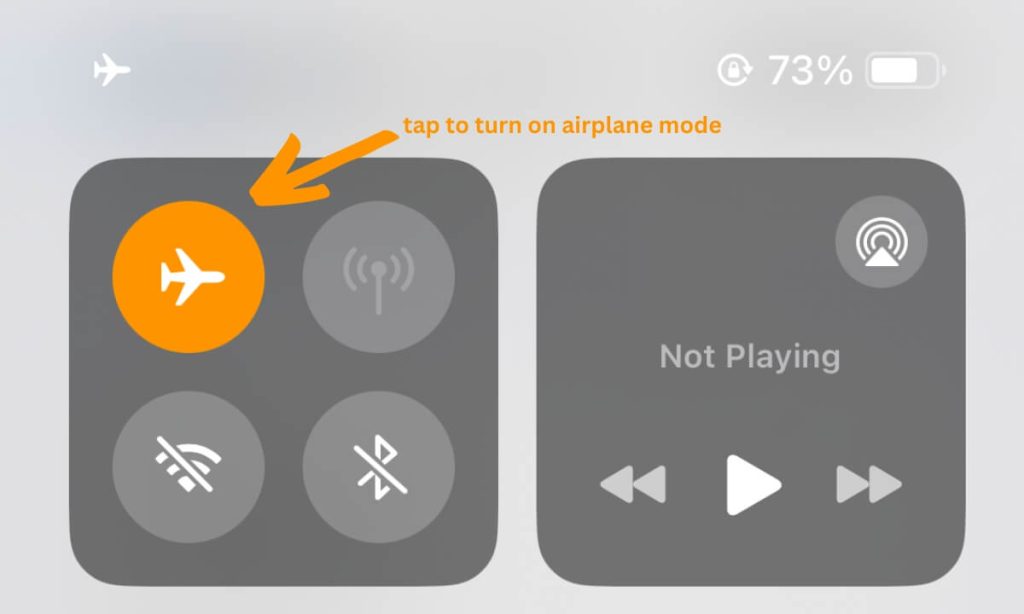
Enable Low Power Mode
Life360 will stop updating your location if your battery drops below 10% or if you enable low power mode.
Go to ‘settings’, select ‘battery’, and move the toggle next to low power mode to ‘on’. If you have an iPhone, you can turn the mode on and off from the Control Center.
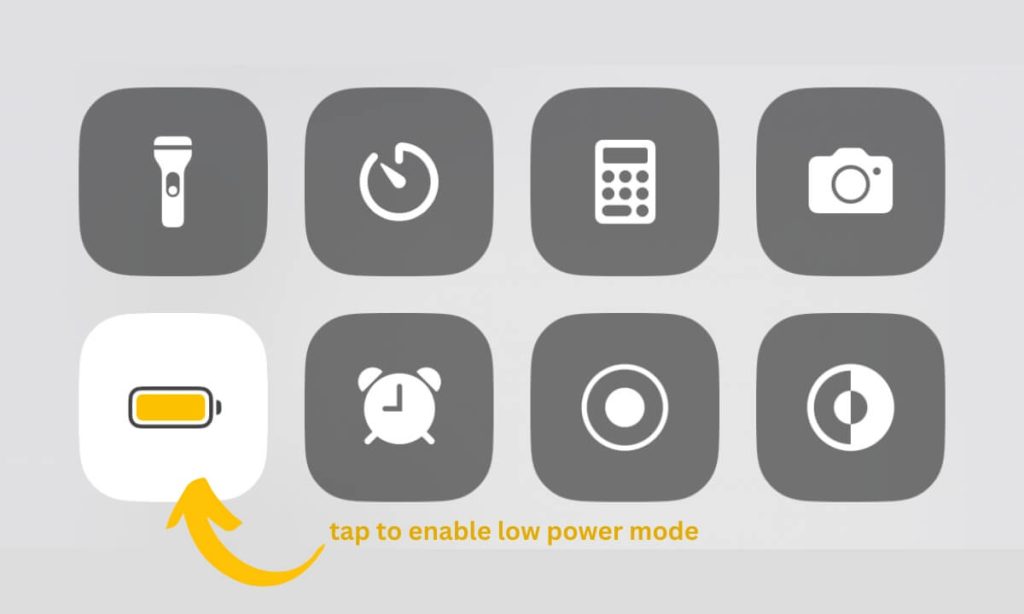
Turn Off the Background App Refresh
It is advised to always keep Life360 running in the background so that the app can automatically refresh your location. If you turn off this feature, your location information won’t get updated.
For iPhone users
Go to settings>general>background app refresh and use the toggle next to the Life360 app to turn the feature off.
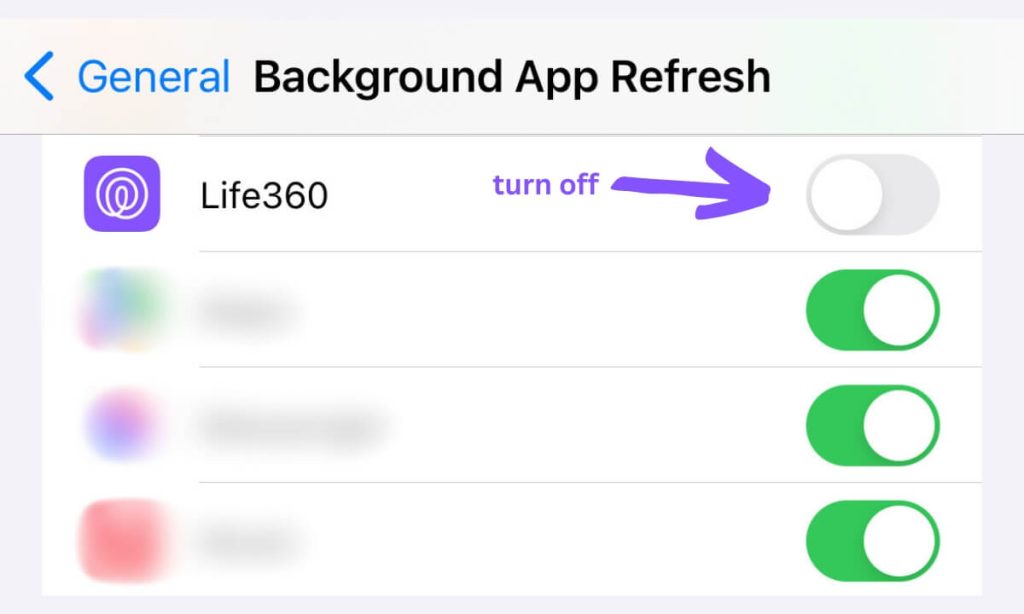
For Android users
Go to settings>connections>data usage>mobile data usage. Select the Life360 app and tap on ‘allow background data usage’ to turn the feature off.

Try a Fake Location App
Instead of trying to turn the app off, you can attempt to fake your location. There are a few tools you can use, but the majority of them have to first be downloaded on your computer.
If you don’t have the time, opt for the Fake GPS Location app. This application will set up a fake GPS location so that Life360 believes you are there.

Use a VPN Service
A VPN will spoof your location on the app. The only issue is that the majority of applications will allow you to choose only the country and, in some cases, the city. So, your family members might not find the data to be believable.
Here are a few free VPNs that you might want to try out SurfShark, PrivadoVPN, Proton VPN, and hide.me VPN.
Use a Burner Phone
If you have a second phone, you can put your normal SIM card in the burner and take it with you, while leaving the phone with the Life360 app at home (or wherever you want your circle members to think you are).
Remember that the phone that has the app downloaded needs to stay connected to the Internet at all times.
Delete Your Account
If you delete your account and uninstall the app, Life360 won’t be able to continue tracking your location. Your account will vanish from all the circles, but the smartphone’s position will stay in the last known location.

Disable Life360’s Access to Battery Optimization (For Android)
- Go to ‘settings’.
- Tap on ‘apps’.
- Find the Life360 app.
- Tap on ‘battery’.
- Enable restrictions (make sure ‘unrestricted’ is not selected).
Will Life360 Notify them If I Turn Off My Location?
Yes, the app will notify the circle members when you turn off your location in the app, turn off your location services on the phone, or turn on airplane mode. The members will also get a notification if the battery on their phone drops to 10%.
Reasons for Turning Off Life360 Location

Hardly anyone would want to have their location tracked all the time. You might want to keep some of the places that you visit in secret or, perhaps, you are planning on surprising one of your family members and the location tracker will simply ruin your plan.
You might also be willing to share your location only with some members of the circle as the motifs of the others may be unclear to you.
In any case, openly talking to your family about your privacy is the best way out of the situation. Remember that turning location tracking off altogether can potentially lead to dramatic consequences.
Potential Risks of Turning Off Location Sharing
The safety benefits of location sharing might outweigh any privacy concerns.
If you have location tracking turned off:
- Your family might not manage to find you in case of an emergency
- You might not manage to find your phone if it gets stolen
- You will feel unsafe when being left alone with strangers (like in an Uber or on a date)
Tracking Your Kid’s Location to Protect Them
A location tracking application can help protect your child from emergencies or get them out of trouble in the shortest timeframe.
The kid might get in an accident or simply get lost. By the way, a location tracking app might also make the child think twice about getting engaged in dangerous or illegal affairs.
Final Thoughts
Of course, not everyone would want to be tracked 24/7. But if you manage to see the benefits that such apps as Life360 have to offer, privacy concerns will most likely fade into the background.
Communication is key, in such a case. If all members of the circle manage to come to an agreement on how they’re going to be using the tool, everyone will have a positive experience.
FAQs
How do teens turn off locations on Life360 without parents knowing?
In the majority of cases, if your child turns off location on Life360, turns off Wi-Fi, or switches the low data mode on, you will immediately get a notification or see changes in the actual app. However, if the child has a burner phone or uses a fake location app, you might not find out that the location the kid is sharing is not real.
Why do teenagers want Life360 Ghost Mode?
Teens can try to hide or spoof their GPS location when their meeting with individuals whom the parents do not approve of or when they are hanging out somewhere they are not allowed to go.
What are the possible dangers of turning off location sharing?
If location tracking gets disabled on Life360, the other members of the circle might not be able to help the individual who turned location sharing off if a disaster were ever to strike.
Though the app does not directly protect from accidents and kidnapping, it can assist in saving an individual who has found himself in such a situation.
What to do if you find out your teens have turned off location on Life360?
You should not get angry or punish your child. The chances are high that the kid simply does not understand why this application is so important for his own safety.
So, the best thing that you can do is discuss the situation with your child and come up with certain dos and don’ts that you all are going to respect. For example, you might promise to not check the teen’s location if he or she doesn’t forget to message you every X hours.
Why is Family Orbit the better alternative?
In today’s world, a parental control and family locator app is a must. As the application serves a vitally important purpose, you would definitely want to opt for the best one available on the market. And that’s Family Orbit.
The app can be used across different platforms and is compatible with the majority of devices. Unlike a lot of other similar tools, Family Orbit does not just track the location of your loved ones but also allows you to set boundaries beyond which you wouldn’t want your children to go. You can also take advantage of the family chat and the panic/pickup feature. The family members can use the latter to send you an alert if they’re in danger or if they simply need a pickup.
Family Orbit is everything you’d ever want from a parental control app. But don’t just take our word for it. Get your free trial started right now.
- Monitor Calls & Text Messages
- View Photos and Videos
- Location Tracking & Geofence
- Monitor WhatsApp & Kik
- Detect & Alert for Inappropriate Activities
- Monitor Websites Visited
- Compatible with Android and iOS


![10 Ways To Pause Location On Life360 Without Anyone Knowing [2024]](https://www.familyorbit.com/blog/wp-content/uploads/2024/04/ways-to-pause-location-life360-809x485.jpg)