80% of parents report their children watch YouTube at least once per week, with 53% reporting that their child watches YouTube daily. For many, YouTube is an alternative to the television. Not too bad for a site that didn’t exist a couple of decades ago.
Now, there’s a lot of fantastic child-focused content on YouTube, but there’s also a lot of content that a child shouldn’t be stumbling across. This is why parents must utilize proper parental controls to ensure that their children are only watching child-friendly content.
Our goal here is to walk you through the various free options for how to block videos on the YouTube app. Most of these methods won’t require you to download anything extra. You’ll be surprised at how much control YouTube gives you from their app, you just need to know where to look. However, we do want to share one cool method that we think will help parents have more control over their children’s YouTube habits. It isn’t free, but it’ll give way more than the YouTube app offers. More on that soon, though.
Understanding the YouTube App
As you know, YouTube is a cool app (and website) that allows you to watch videos. It is loaded with content. If you can think of something (that isn’t nudity), then chances are that you’ll find a video about it on YouTube. It is a major, free educational resource. It is also an entertainment resource. It is no surprise that children use the app a lot. They’ve probably used it for homework just as much as they have for entertainment.
YouTube works hard to constantly suggest new videos to people, and this will be based on their previous watch history. However, many videos are incorrectly labeled, and this can lead to bad recommendations. In fact, it has been a big deal several times. All it takes is your child subscribing to the wrong person, and they could be dealing with a barrage of content that isn’t suitable for children.
It is the fact that YouTube is a treasure trove of content that leads to needing various parental controls. Without having some part of control over what your child does on the YouTube app, it is easy for them to stumble across something that they shouldn’t really be watching. Once they’ve stumbled across it, who knows what other content could end up being recommended to them?
Blocking Videos on the YouTube App
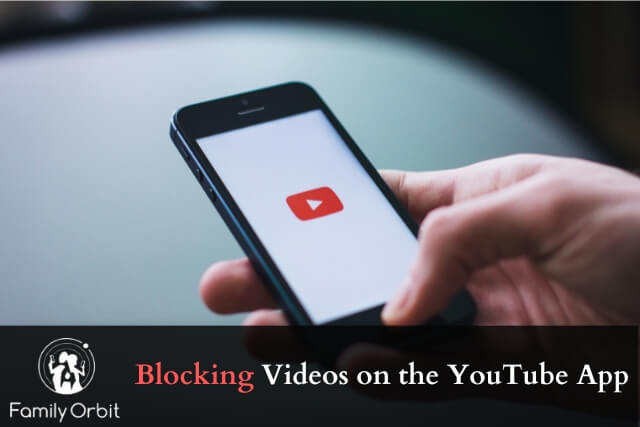
As we said – when it comes to how to block videos on YouTube app, the app has a wealth of controls that you can tap into. We’ll talk about how some of these controls work shortly (i.e. the more useful ones), but we do want to give you an overview of everything that you can do within the app, and you can see which controls work for you.
Not all these controls are built into the app, but the methods we mention here will, essentially, give you direct control over the app. We’ll give you a step-by-step of how to use some of these methods shortly. Our goal in this section is to just give you an overview of what’s built into the app.
YouTube Restricted Mode
Restricted mode is an app-level control that will let parents block their children from seeing anything labeled as ‘mature’. It doesn’t necessarily mean that everything that a child stumbles across will be fine for them to watch, but turning on restricted mode should help to cut out a few of the bigger issues in the app. If you have a child using YouTube, then you’ll almost certainly want to use the restricted mode feature.
Blocking Specific Channels
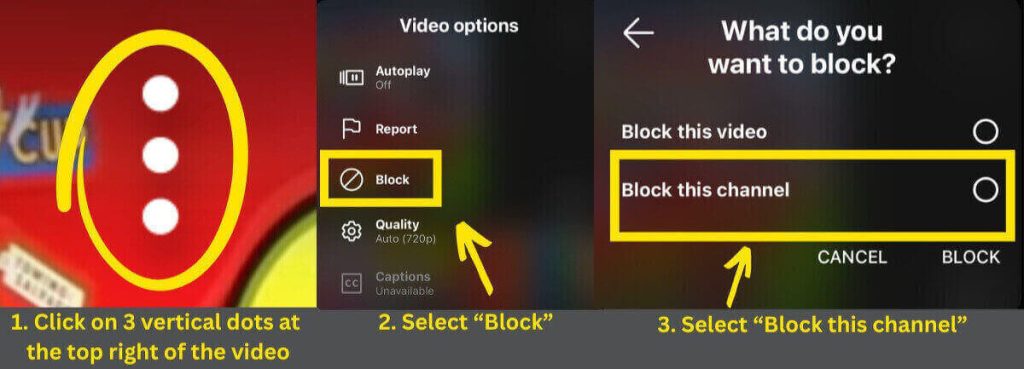
This is a feature that will require you to keep an eye on your child and their YouTube habits. However, if there’s a channel that you believe your child shouldn’t be watching, and it shouldn’t be impacting their recommendations on YouTube, then you can block the channels.
We won’t discuss this in more depth. This is because the process is simplistic and quick to do. Here is how you block a YouTube channel:
- Open the YouTube channel on the YouTube Kids app.
- Play one of the videos.
- When the video is playing, click the 3 vertical dots on the video.
- Select ‘Block’
- Select ‘Block This Channel’.
Note: this method doesn’t block the channel (outside of the YouTube Kids app). It just stops it from influencing recommendations. There’s no way to block a channel outside of the YouTube Kid’s app.
Disabling Search and Recommendations
You can turn off the search bar, and recommendations for content, in the YouTube Kids app. It is considerably easier than you may think too.
The easiest way to do this is through the YouTube Kids app (which is what your children should be using):
- Open the YouTube Kids app.
- Select the lock button in the corner.
- Enter your password.
- Select ‘Settings’.
- Select the child’s profile and enter your password.
- Select ‘Search’
- Select ‘Off’.
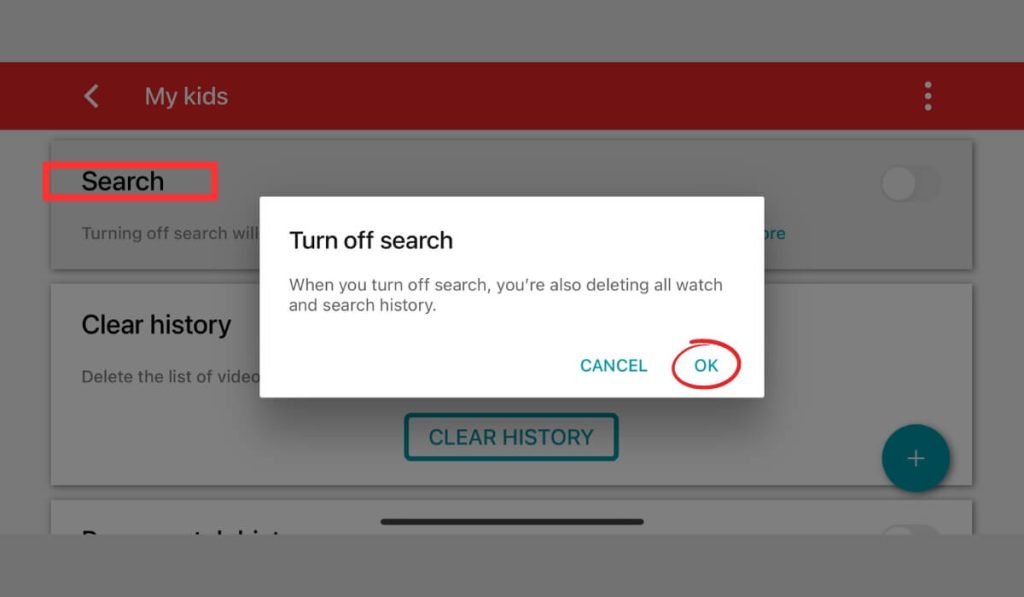
It really is that simple! This will stop your child from finding content that you don’t want them to see. However, most people suggest that you turn off the actual search bar as a last resort, otherwise it becomes tough to find new content.
From the same ‘Settings’ page, you can also turn off recommendations, which means that your child is unlikely to find anything that you don’t want them to stumble across. If you do not turn off recommendations, then YouTube may end up recommending something inappropriate.
Enforcing Device-Level Restrictions
Your child’s phone/tablet computer will also have device-level restrictions that you can use. These essentially control how long your child can use YouTube per day.
These apps won’t block YouTube content, but you’ll at least ensure your child is not overwatching things on YouTube.
You’ll need to look into your specific device to see how this will work for you.
Exploring Third-Party Parental Control Apps
There are also third-party parental control apps out there. Each brings something a little bit different to the table. Some are free (fewer features), while others are paid. We’ll give a recommendation for an app later.
Exploring Available Restrictions
As we said – the YouTube Kids app gives a variety of tools for restricting access to content for children’s accounts. This includes:
- Blocking content for your child, including certain accounts.
- Turning off the search bar
- Turning off recommendations
- Blocking channels
- Blocking access to certain types of content.
You’ll need to have the YouTube Kids app to manage the available restrictions. Your child’s account must be set to ‘Kids’ too. If that is the case, then load up the YouTube Kids app, and do this:
- Select the lock button in the corner.
- Enter your password.
- Select ‘Settings’.
- Select the child’s profile and enter your password.
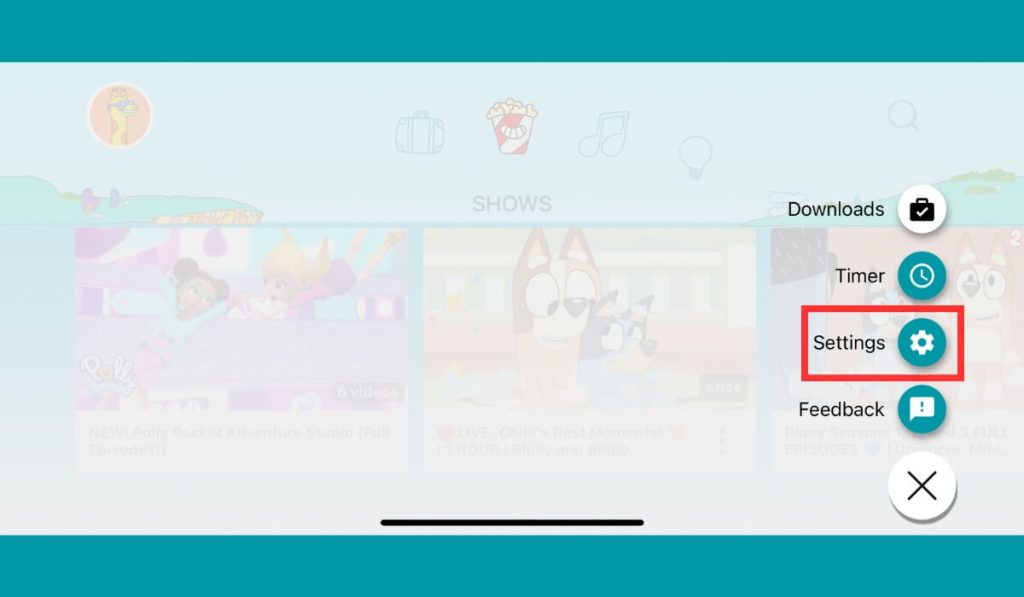
You’ll then see a wealth of different settings that you can use to restrict access to content.
Mastering Restricted Mode
Restricted Mode is a mode on YouTube that can filter out all content marked as mature. However, it will not stop all inappropriate videos from getting through. It should help to cut most of the ‘mature’ content your child could potentially stumble across, but you’ll still want to pay attention to their YouTube habits if this is the only feature you’re planning on using to moderate YouTube access.
You’ll need to sign into their YouTube account and do the following. This works both through the website and the YouTube app.
- Tap the profile photo in the top right of the page.
- Select the ‘Settings’ button.
- Select ‘General’
- Select ‘Restricted Mode’.
- Switch it to ‘On’
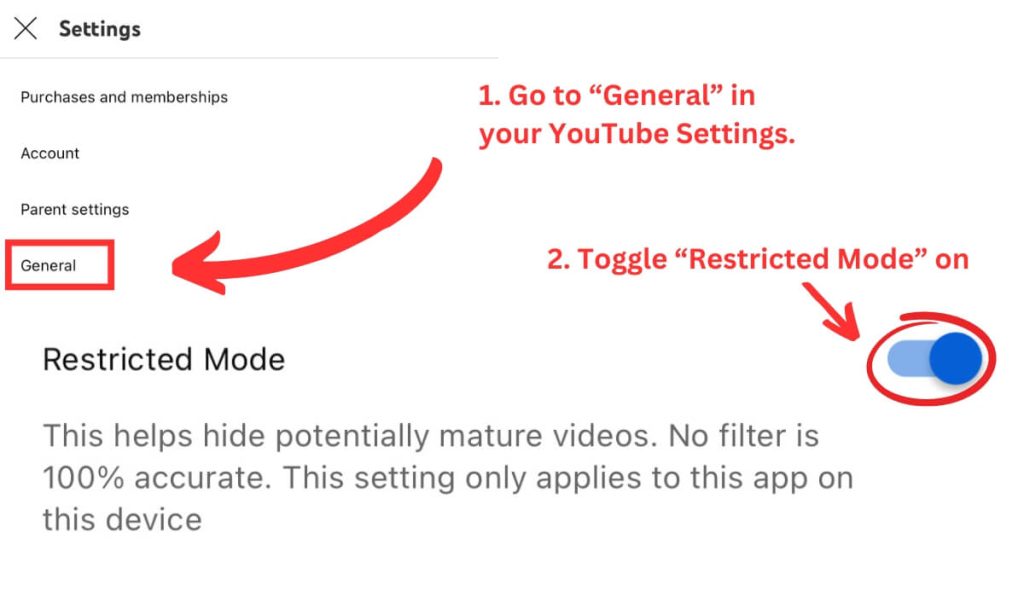
It is important to note that this setting only applies at a device level. This means that you will need to turn on restricted mode for each device your child uses, which can be a bit of a hassle.
The restricted mode should filter all mature content. YouTube decides what is mature content based on community reviews, data for the video, video reports, etc. So, it can be a bit ‘wrong’, but it is better than nothing.
Utilizing YouTube Kids App
The YouTube Kids app is a special app made for children. It only features children-focused content, and all this content is carefully curated. If your child is using the YouTube Kids app, there is absolutely no chance they’ll stumble across something inappropriate.
The YouTube Kids App gives a ton of controls to a parent, including:
- Limiting access only to content classed as ‘Kids’
- Content blocking
- Limiting search access
- Turning off search altogether
- Limiting recommendations
- Clearing or pausing search history.
YouTube does a brilliant job with the YouTube Kids app, and we don’t think we’ve heard any stories of users finding something not aimed at children, so you don’t even need to tinker with the parental controls if you don’t want to.
Monitoring Child Activity with Family Orbit
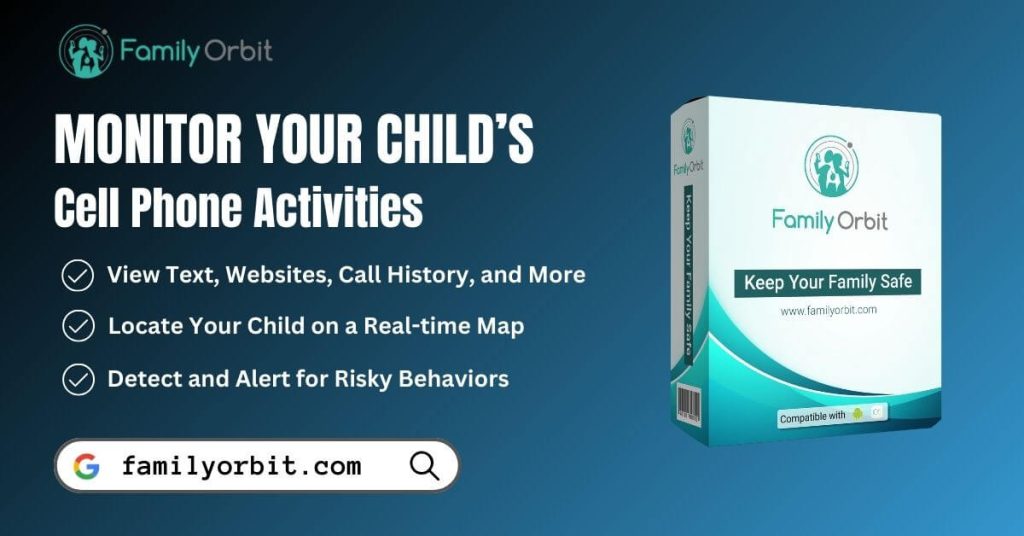
While keeping tabs on your child’s YouTube activity is important, it is not the only ‘dangerous’ thing on their phone. This is why many people turn to third-party apps, like Family Orbit, to give even more protection.
Family Orbit is the leading monitoring app for parents. It can:
- Monitor phone usage, including website history, YouTube history, text and call data, etc.
- GPS tracker, so you know where your child is at all times. This is important in this day and age where many parents want to give their children more freedom about where they can go.
- Parental control, giving full control over what your child can and can’t do on their device.
- Parental insights, which share warning signals that a parent may wish to pay attention to.
As Family Orbit records all cell phone usage, it is incredibly handy for ensuring that your child has freedom to use their phone, while also giving them some restrictions and ensuring that they do so safely. Those who use Family Orbit to keep tabs on their child’s YouTube history, or their whole cellphone usage, tend to be much happier about what their children are doing online and know if there are any issues that need to be addressed.
Conclusion
YouTube is a very important website/app for children, and YouTube understands just how packed the platform is with content that children shouldn’t really be seeing. This is why YouTube provides multiple tools to help parents control what their children see/do on YouTube. It is essential parents utilize these tools to ensure that children are seeing the right content, not something that could scar them for life. Even something as simple as encouraging a child to use the YouTube Kids app can help.
Remember – parents should always use as many methods as possible to see what their child is doing online. This is now the digital age, and monitoring a child’s phone activity can help protect them from cyberbullying, seeing ‘bad’ content, or something much worse.
If you care about your child’s safety online, implement a few of the tricks discussed on this page, and consider registering for Family Orbit if you want a full picture of what your child is doing with their phone. Don’t forget to consume a few other resources for internet safety too. The online world is a dangerous place for a child, and you should always do your best to protect them.
- Monitor Calls & Text Messages
- View Photos and Videos
- Location Tracking & Geofence
- Monitor WhatsApp & Kik
- Detect & Alert for Inappropriate Activities
- Monitor Websites Visited
- Compatible with Android and iOS


![5 Free Ways To Block Videos On YouTube App [2024]](https://www.familyorbit.com/blog/wp-content/uploads/2024/05/block-videos-on-youtube-app-809x485.jpg)